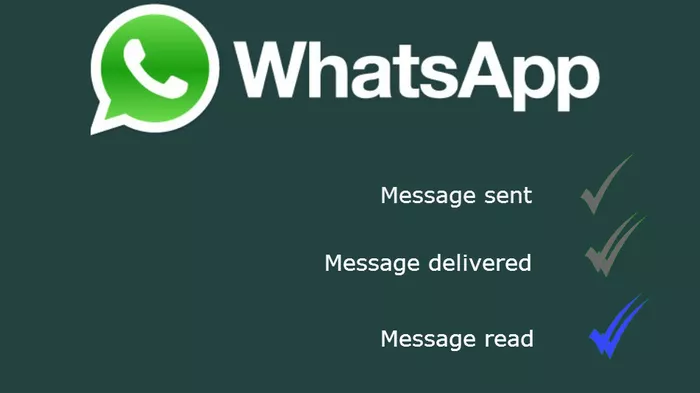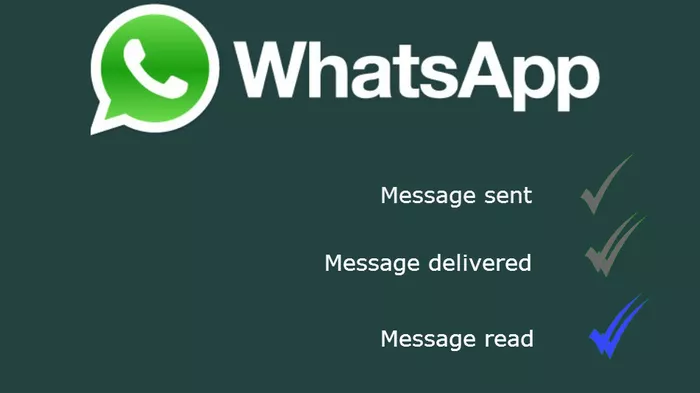And while WhatsApp has made “intentionally ambiguous” — in order to protect the user’s privacy– to confirm if you have truly been blocked or not, the signs listed below are some obvious indications that a particular contact has blocked you.
1. Single Tick
Typically, when a message has successfully been delivered to the recipient on WhatsApp, the “ticks” are an indication of your message deliverable status. If you sent a message to a contact and the text stays on just a single tick for a very long time, this means your message has been sent but not delivered to the recipient. If someone blocks you, your messages will never be delivered to the person. If your message remains on “Message sent” (with a single tick) for a long time, this is the very first (and most obvious) indication that you might have been blocked. Any messages sent to a contact who has blocked you will always show one check mark (message sent), and never show a second check mark (message delivered). Mind you, this could also mean that the person, perhaps, misplaced his/her and hasn’t logged into WhatsApp for a long time. To be certain the person has blocked you, you can check for other indications like the ones below.
2. Static Profile
If someone blocks you on WhatsApp, the person’s profile will no longer be updated. This means you see their new profile pictures whenever they upload one. Instead, you’ll keep seeing the old one. There are times when the person’s profile picture disappears and all you’ll be shown is the regular WhatsApp display avatar whenever you try to view the person’s picture. However, this method should not be solely used to determine if you’ve been blocked or not. This is because there’s a chance that the person’s profile picture didn’t change because he/she doesn’t (regularly) update it.
3. Hidden Availabilty
If the user’s availability status (i.e “Online” or “Last Seen” timestamp) no longer appear in the chat window, it could also be an indication that you have been blocked. This method is, however, not an effective confirmation as the user might just have changed his/her “Last Seen” settings in the Account Privacy menu.
4. Call Attempt
Another test to carry out to confirm if you’ve been blocked on WhatsApp is the “Call Test”. Try calling the person either via Voice or Video call, if the call rings, then you have not been blocked. If, on the other hand, all attempts to call the person doesn’t go through (read: ring), it could mean two things: the user has no internet connection OR you have been blocked.
5. The “Group Test”
If after trying all the methods above and you are unsure of being blocked or not, you should carry out the group test. This is the ultimate confirmation. Create a group and try adding the “suspected” contact to the group. If the contact was successfully added to the group, then the user didn’t block you. If, on the other hand, WhatsApp display a “You are not authorized to add this contact” error message when you add the contact to the group, then surely, the person haas blocked you. If you tried methods 1 – 4 and you are still skeptical if the person blocked you, try adding them to a group as it is the ultimate confirmation. If you are able to add them to the group, then everything is well and good. Otherwise, you have been blocked. Conclusively, there’s no way to get yourself unblocked, except the person who blocked you reverses the action. That said, you might want to ask the person (via some other platform, of course) why they blocked you and request they unblock you.