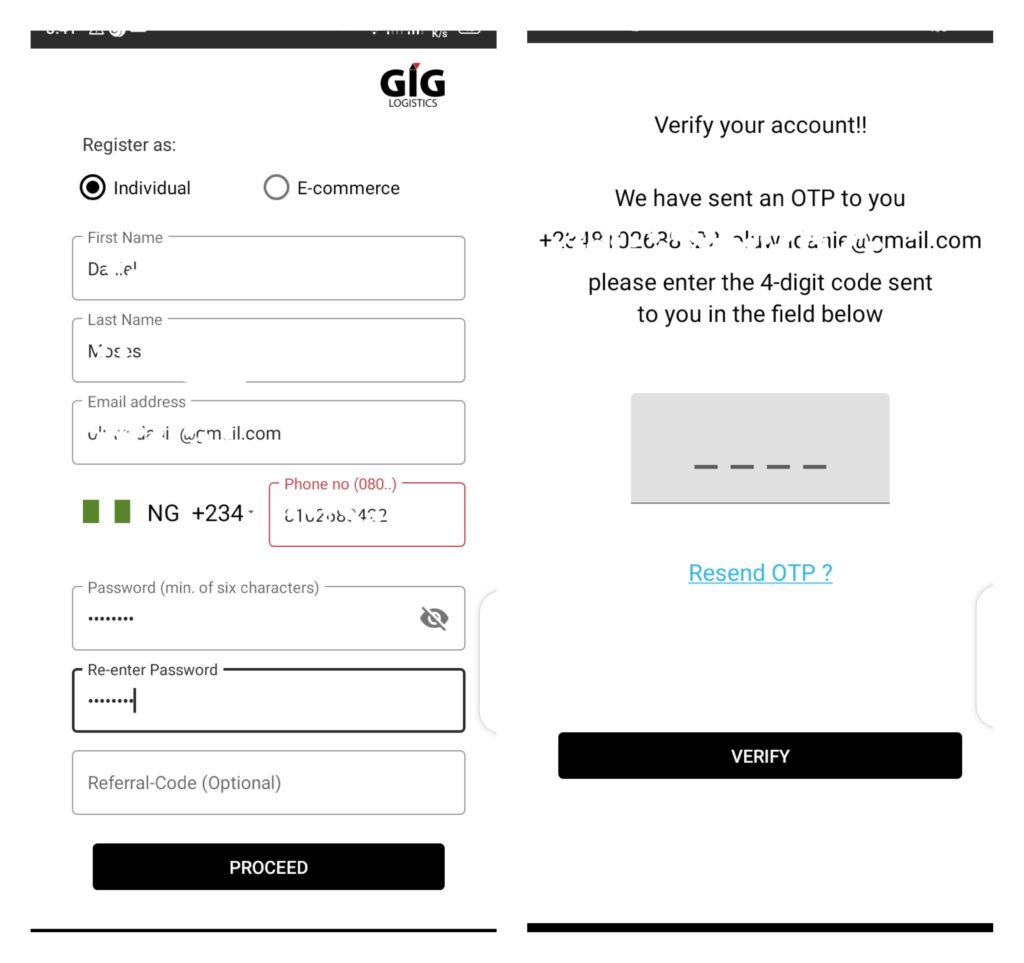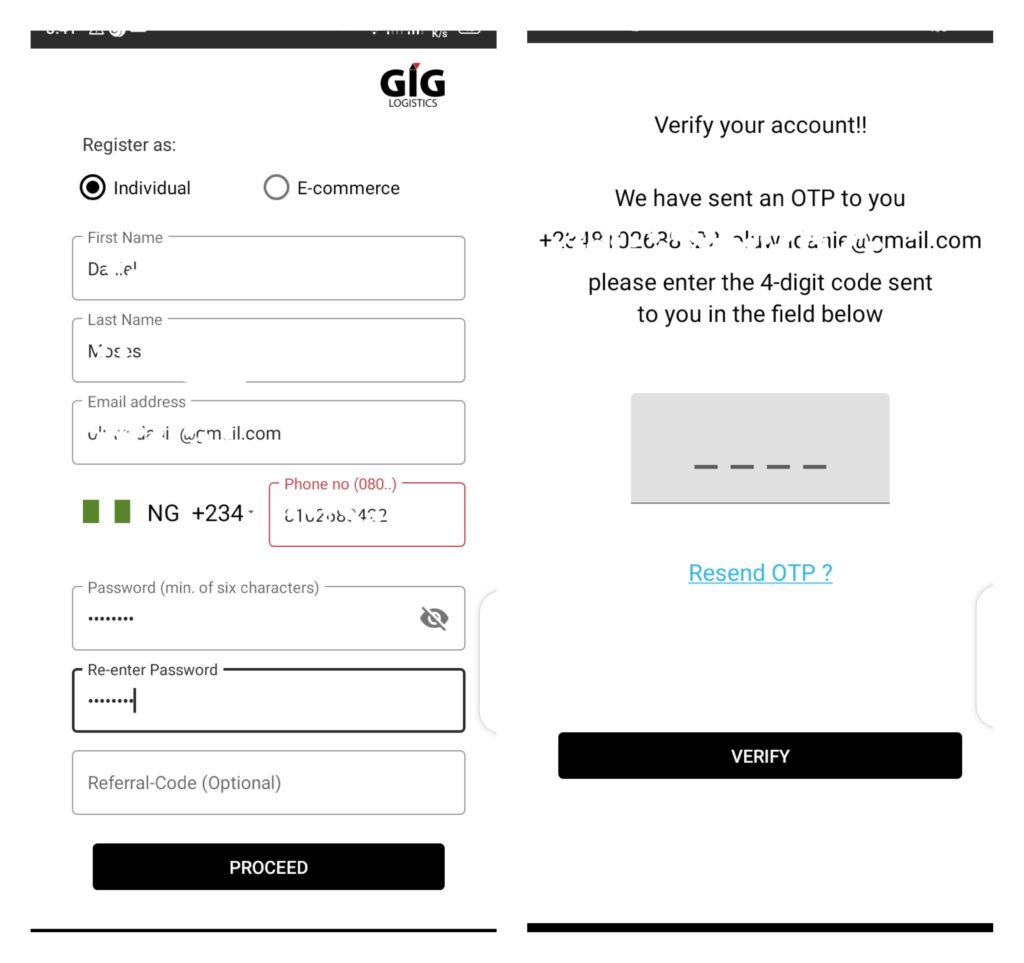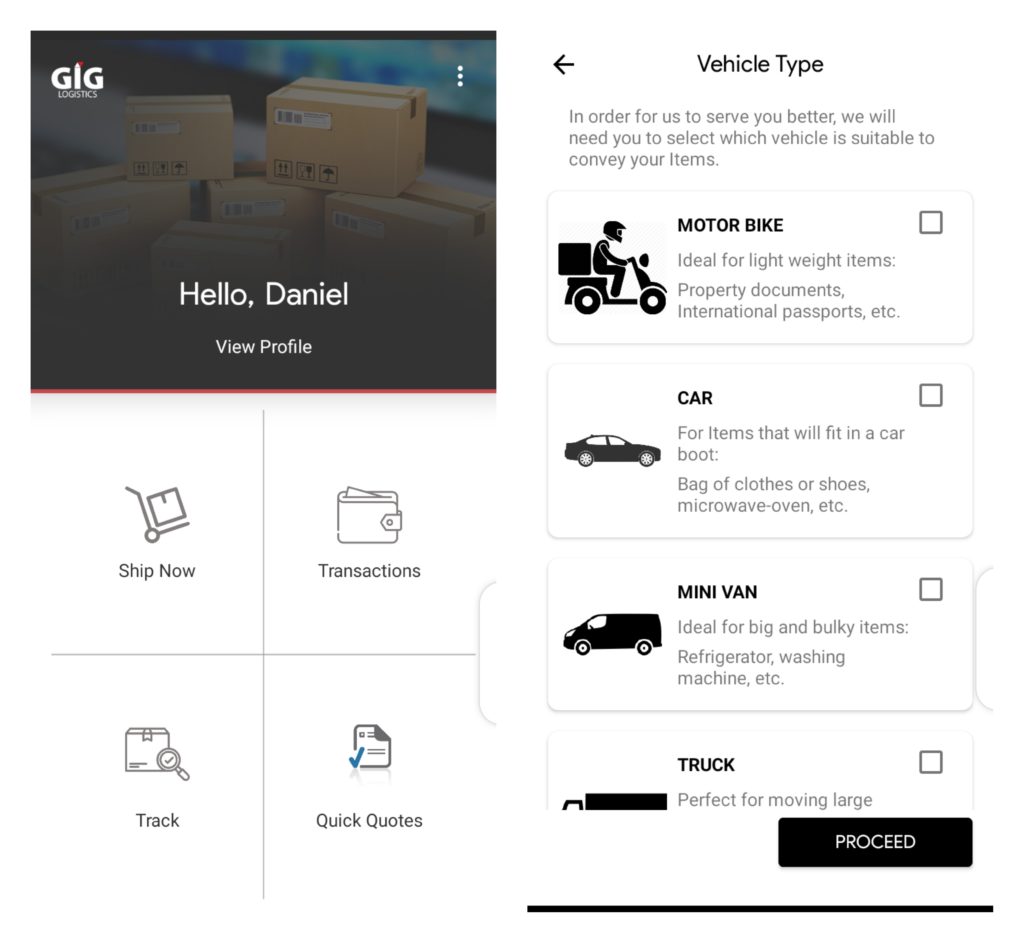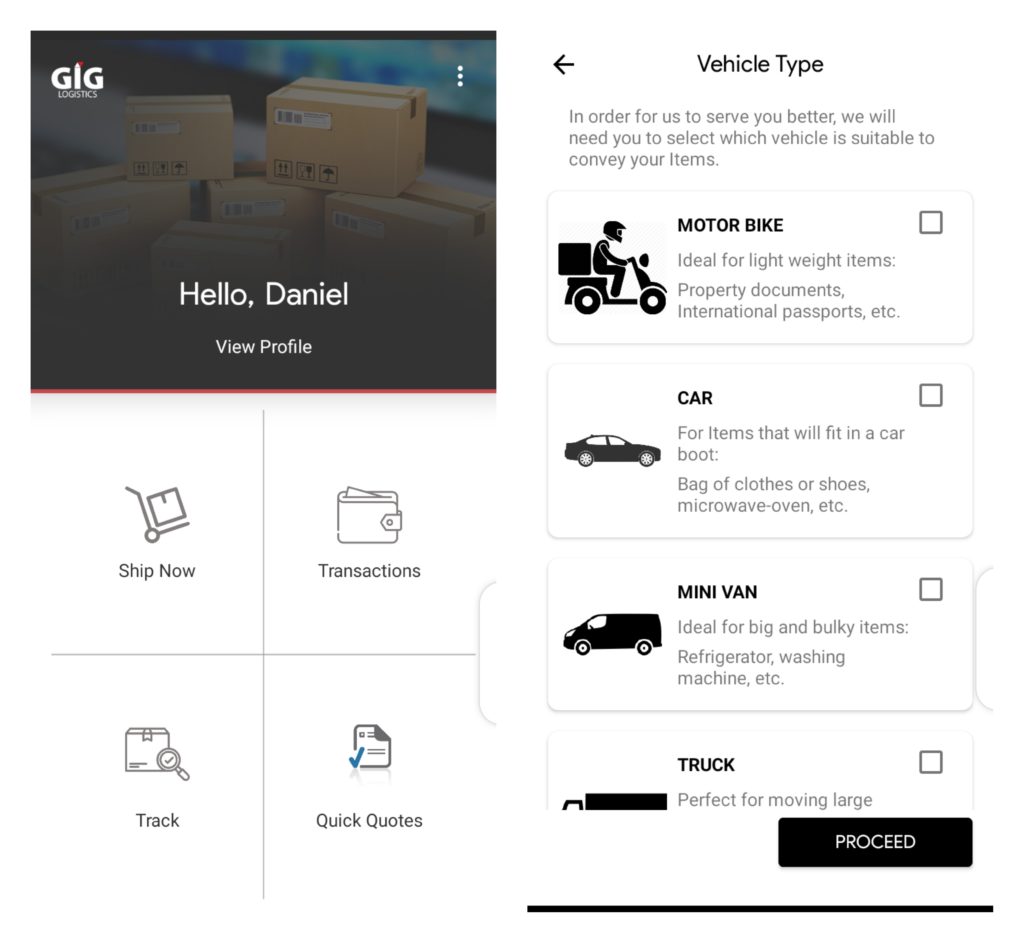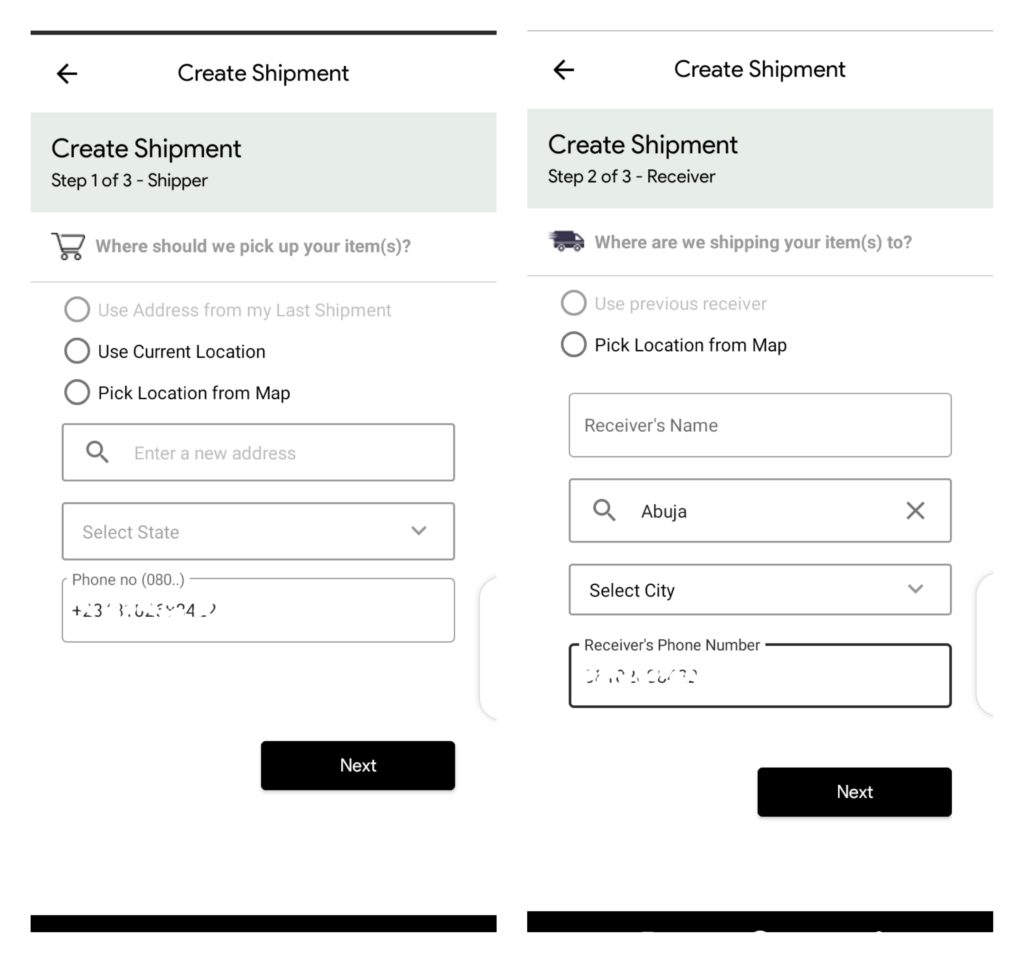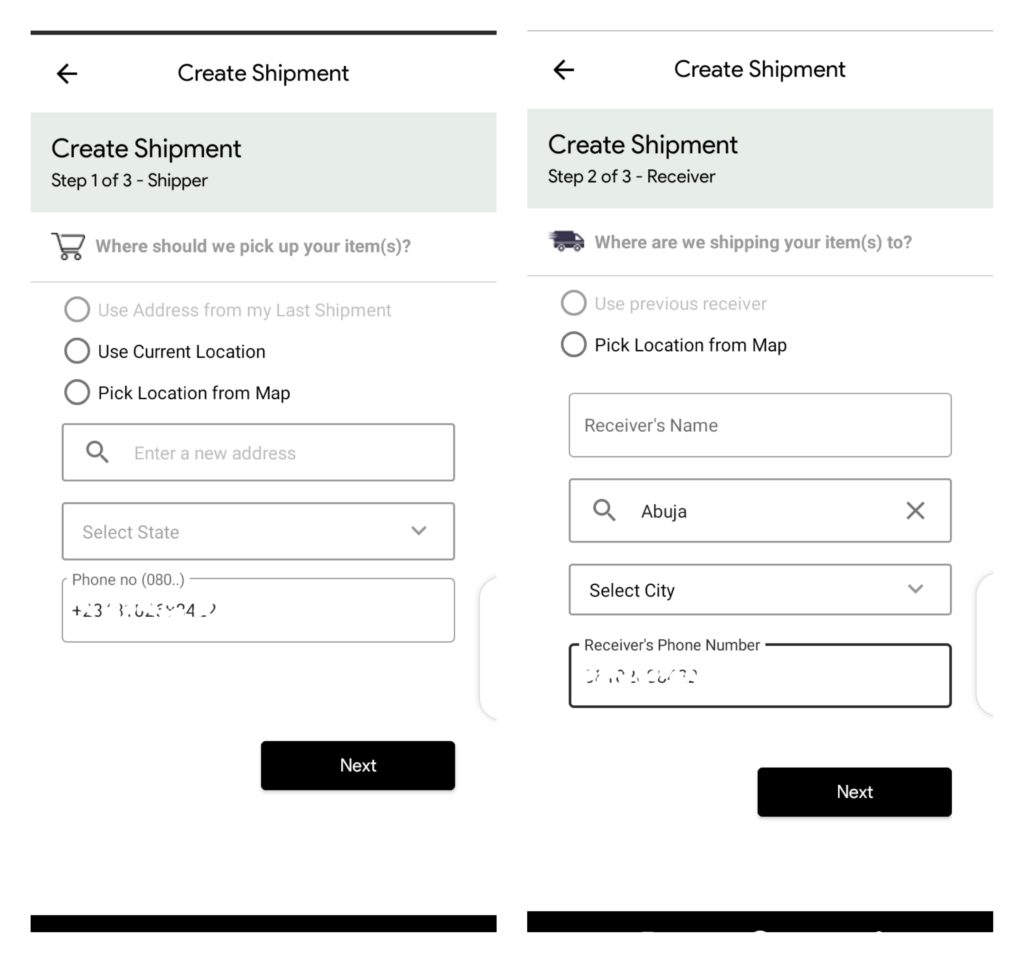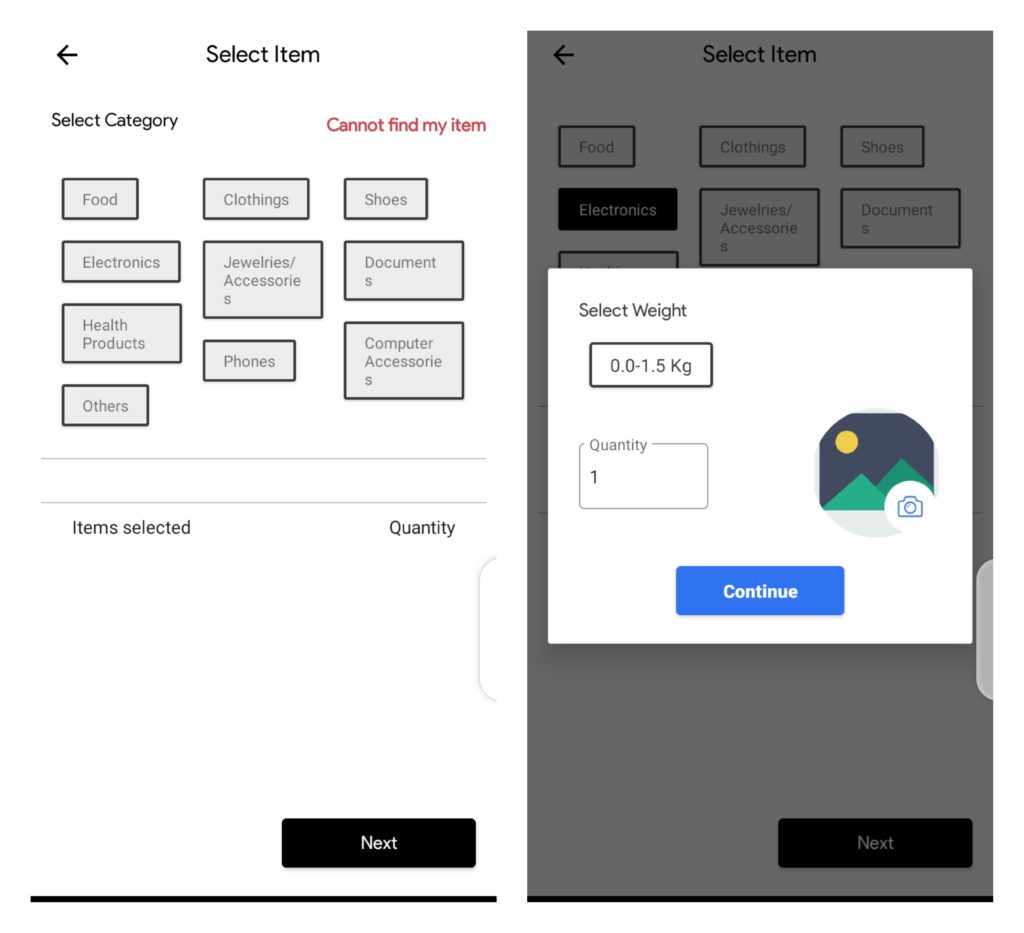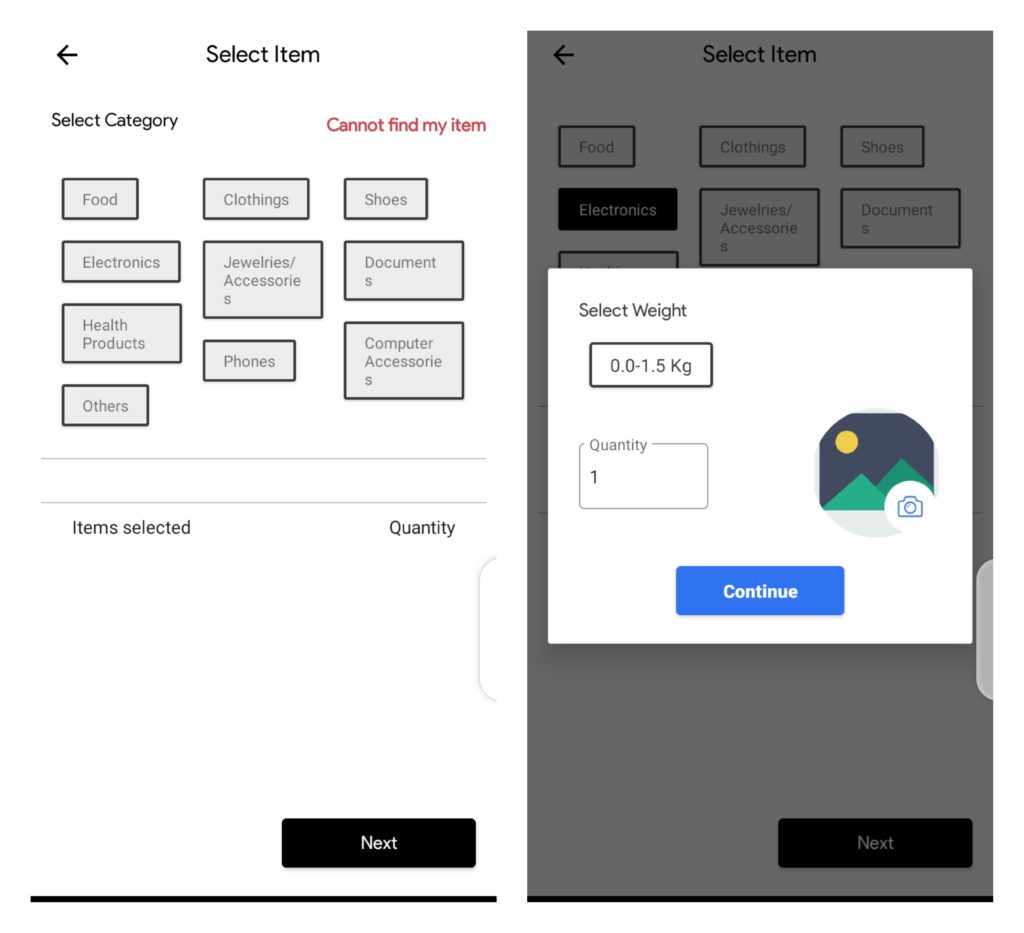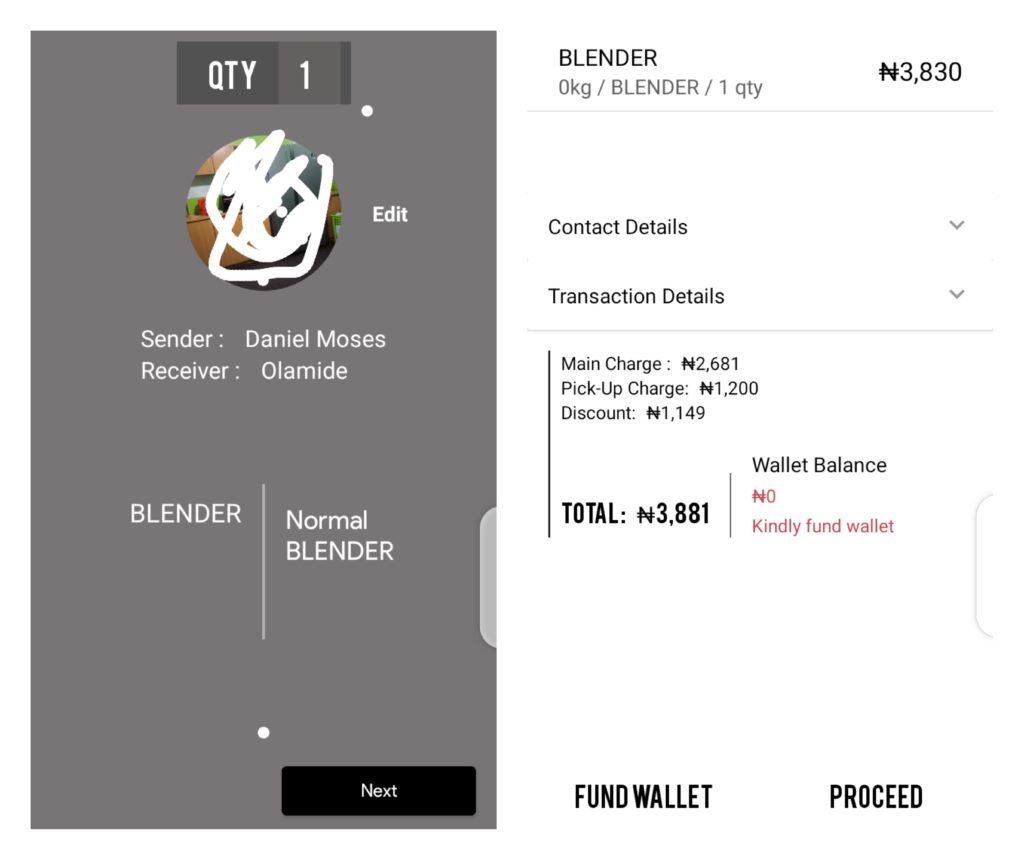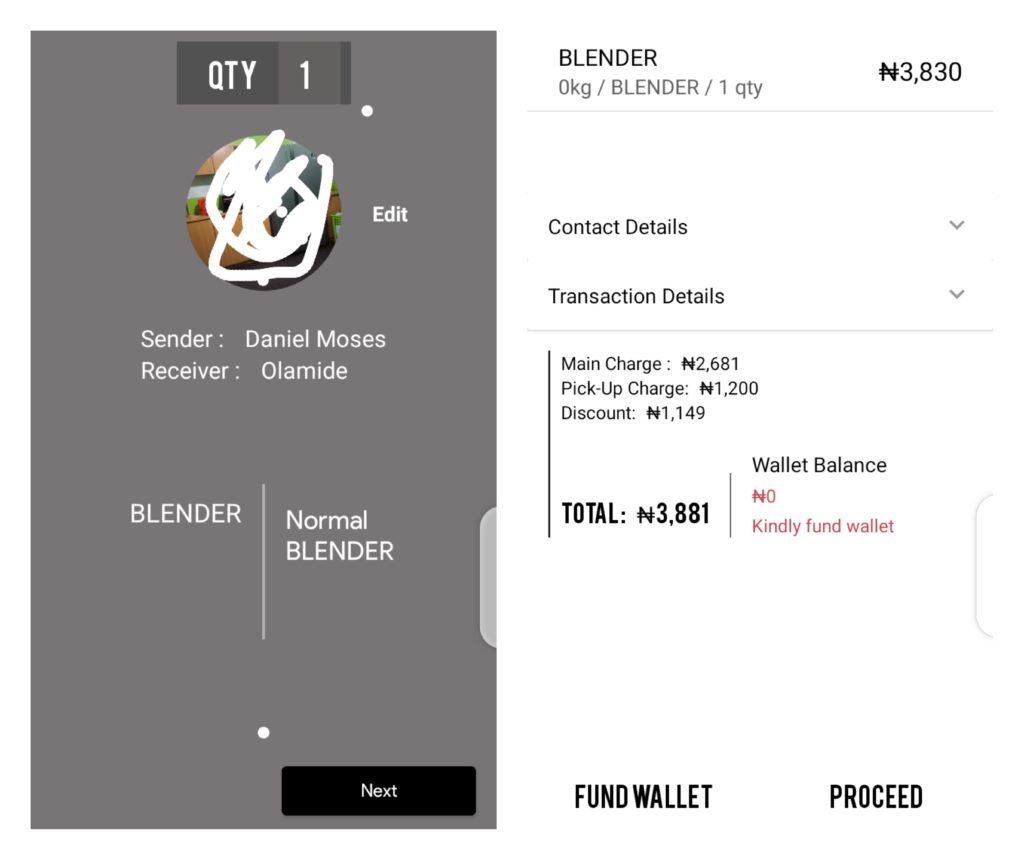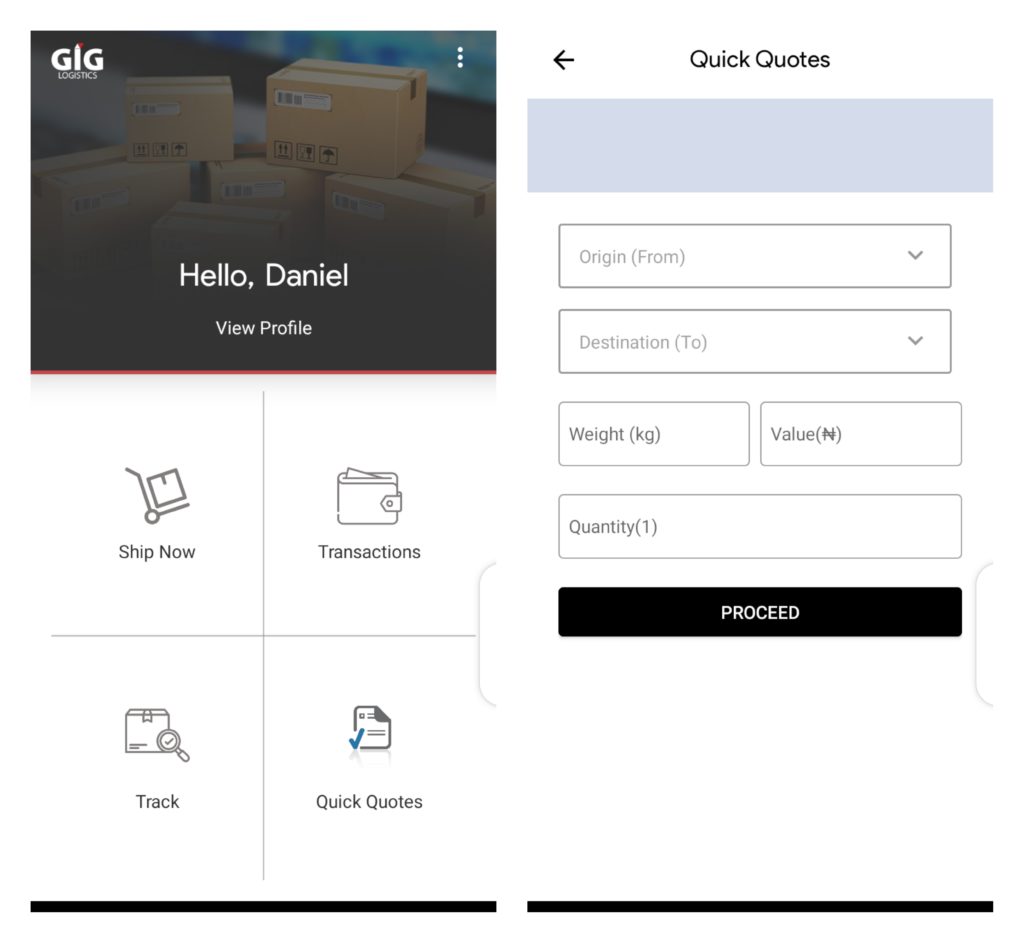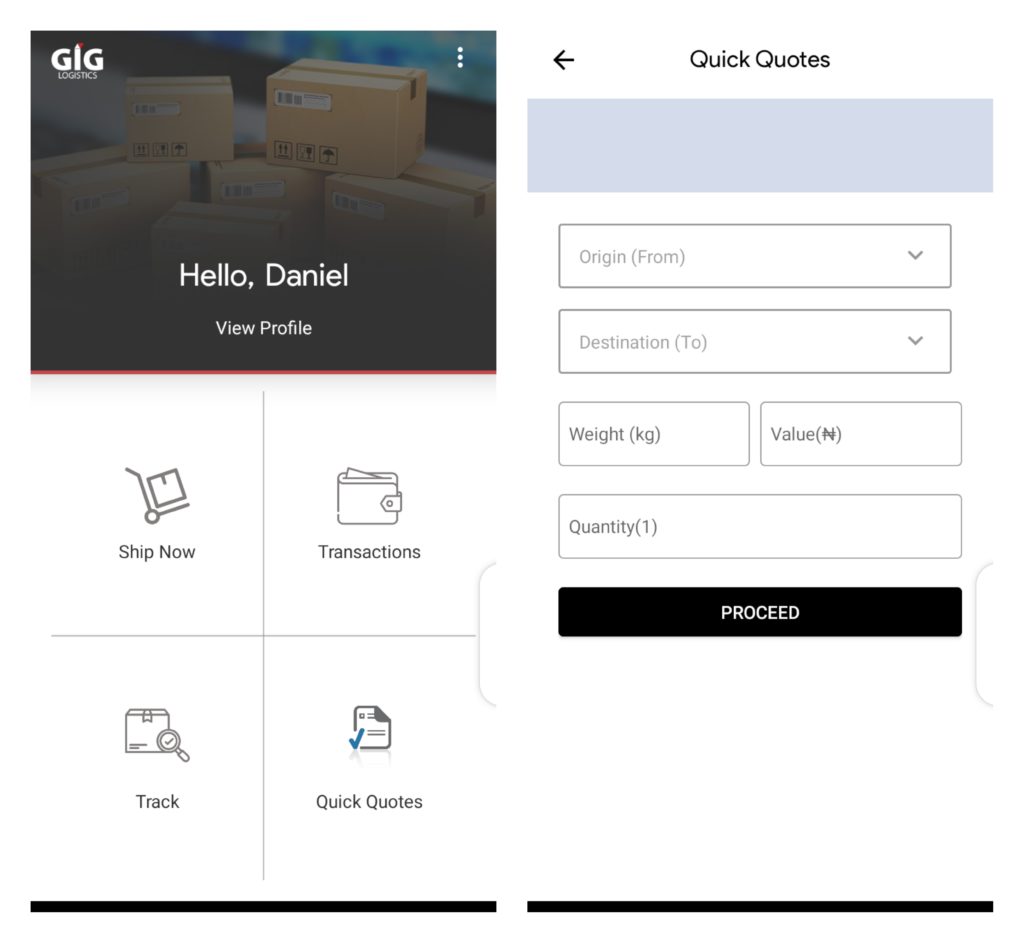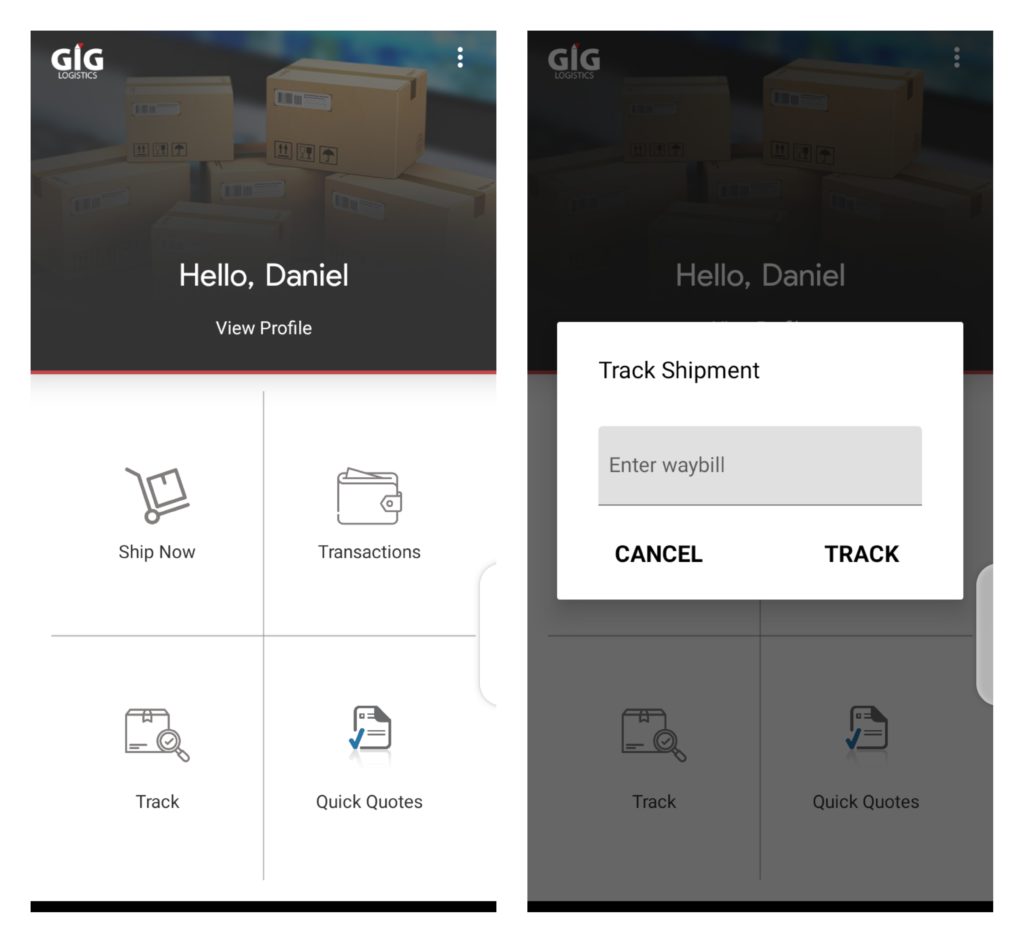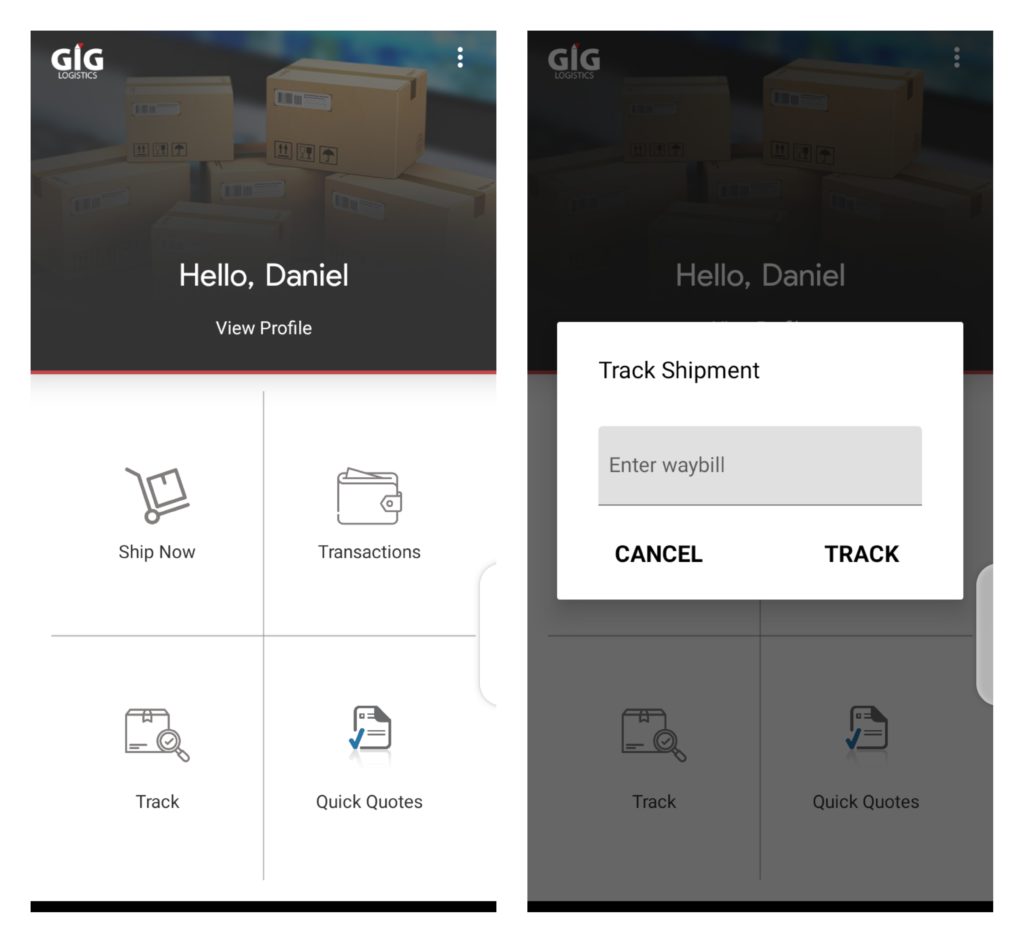God Is Good Logistics, last year, launched a mobile app that leverages Driver & Rider partners to make deliveries around the country seamless. GIG allows vehicle owners to sign up as partners who deliver items upon requests from the end-users via the app. They also operate a revenue-sharing model between them and their partners. This model sees partners getting to keep 80% of the delivery charge, while 20% goes to GIG Logistics. We look at the GIGGo Mobile App in this post exploring the ease of sending goods with the platform.
Sending Goods/Parcels Using GIGGo
1. Account Creation/Registration
First, you will have to download the Mobile App from the Google Play Store or the iOS App Store. The GIGGo Mobile App is about 8.8MB in size on the Google Play Store. After installation, a sign-up page comes up prompting you to register either an “Individual” or an “E-commerce” account. Other details (name, email addresses, phone number, etc.) would also be requested during the sign-up/account creation process. Afterward, a 4-digit OTP would be sent to confirm your phone number and Email address. Once this has been confirmed, you will need to grant “GIGGo” access to your device location. This, we believe, makes it much easier for the Mobile App to use the map effectively.
2. Create Your Shipment
After registration and verification on the GIGGo Mobile App, the next step is to create your shipment. Click on the first icon on the app’s home page which says “Ship Now”. Choose your vehicle type among the options: Motor Bike, Car, Mini Van, and Truck. Do that and then proceed to create your shipment. Creating your shipment, input the item’s pick-up location i.e. where you will want the item to be picked up. For this, you can either “Use Current Location” (if that is where you want the item to be picked up from) or “Pick Location from Map”. (See why the location access was necessary?) The next step is to input where you want the items to be shipped to / delivered. Just like the above, choosing the address for this takes the same shape. After which you pick the category of item, weight, and attach a photo of the item.
3. Get A Quote And Make Payments
Once all the necessary details about the item, pickup & delivery location have been sorted, GIGGo provides a quote for the user and an option to fund wallet. You can, at this point, fund your wallet and make payments for your shipment.
4. Quick Quotes
To get quick quotes from the GIGGo Mobile App, click on “Quick Quotes” from the homepage and input necessary details into the “From”, “To”. “Weight”, “Value” and “Quantity” fields. Afterward, click “Proceed”.
5. Track Shipment
One good thing about the GIGGo Mobile App is that it lets users track their shipments. To do this, click on “Track” from the homepage of the mobile app and input the waybill number of the shipment. The model run by GIG Logistics looks to be a great one as they do not have to manage too many assets to get deliveries done. The Mobile app also looks to have a smooth interface and user experience was great too. This is quite important and applaudable given that they have a wide target audience with varying demographics and behaviors. Have you used the GIGGo app/service for delivery? What was your experience like?