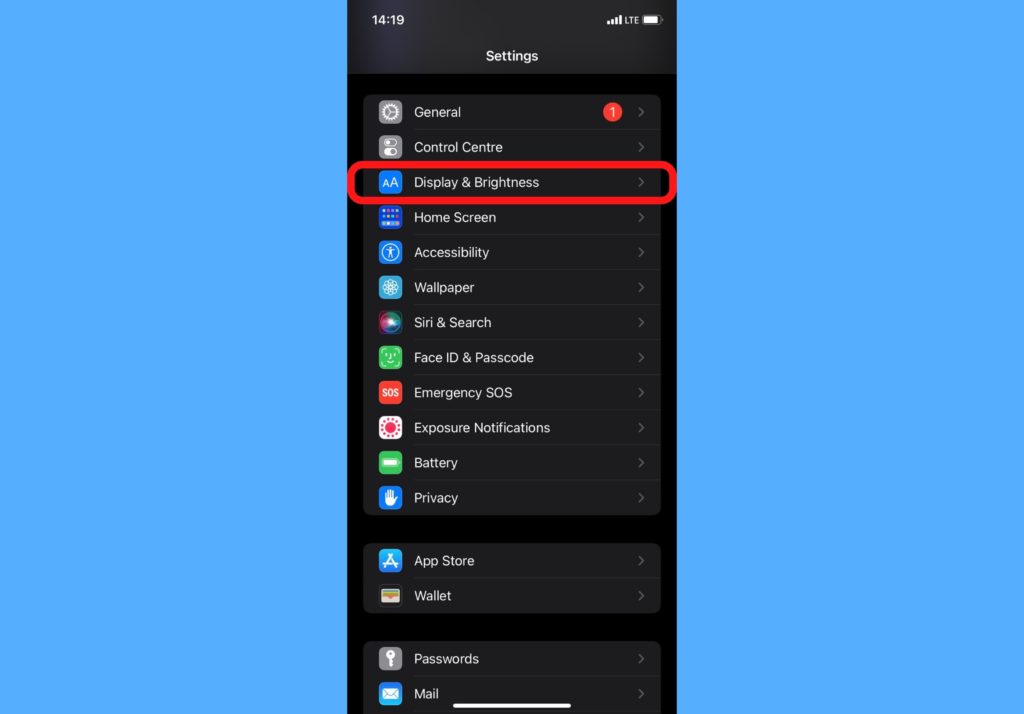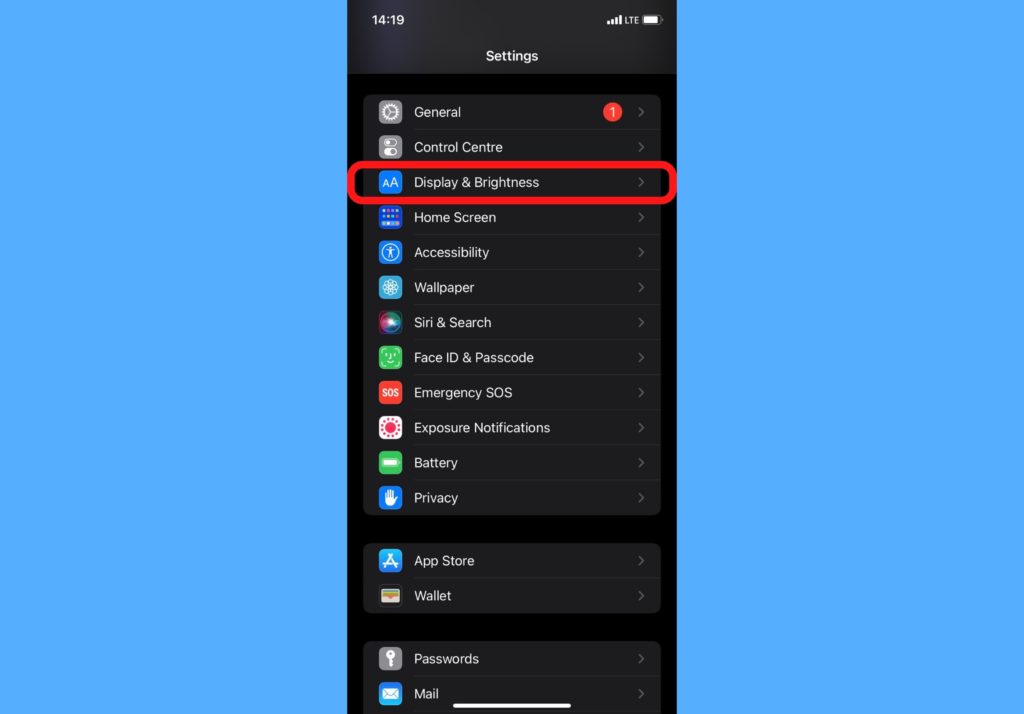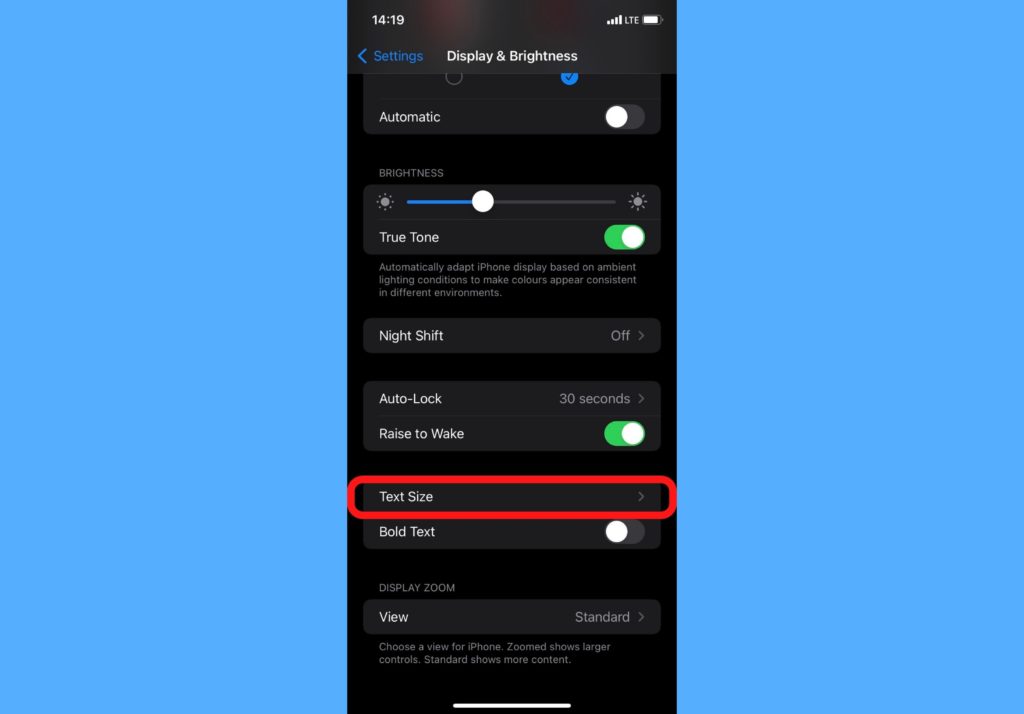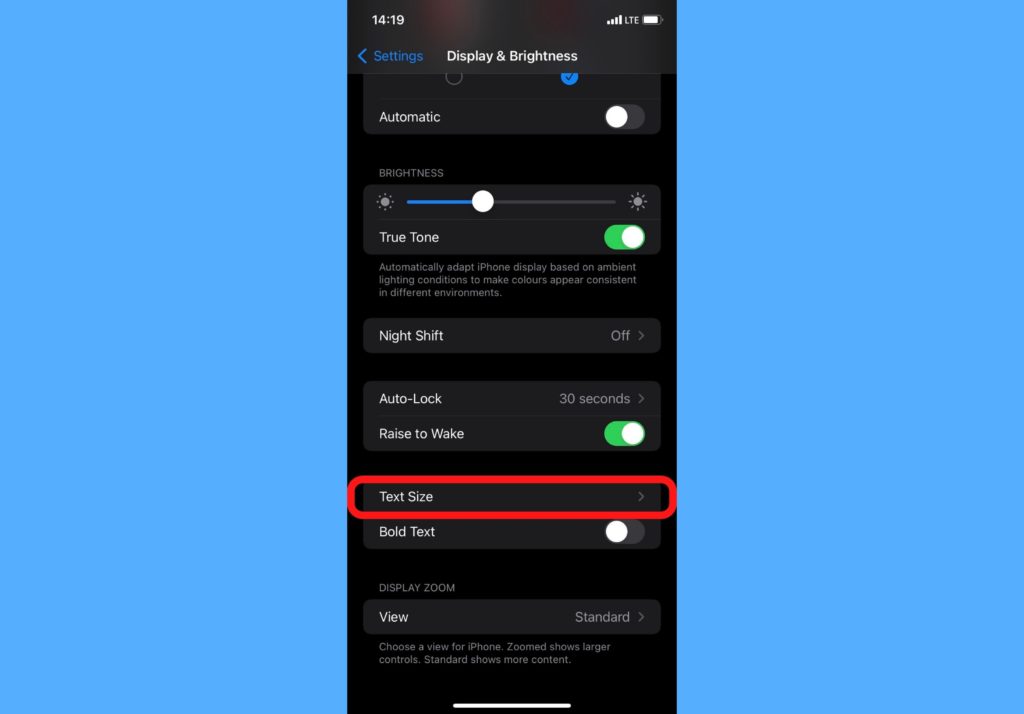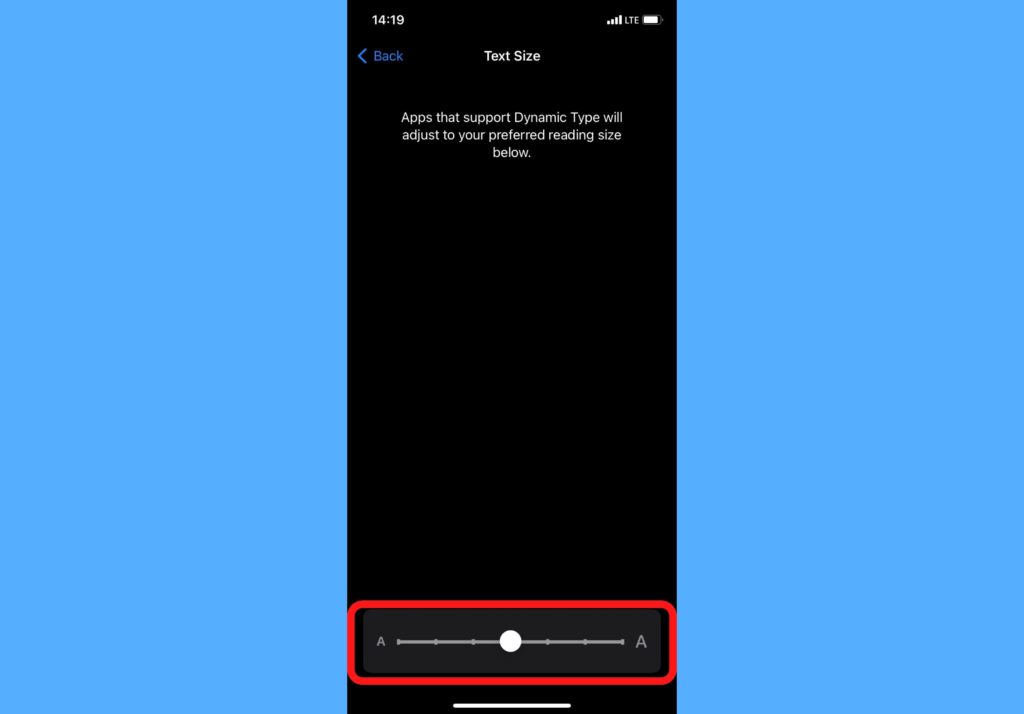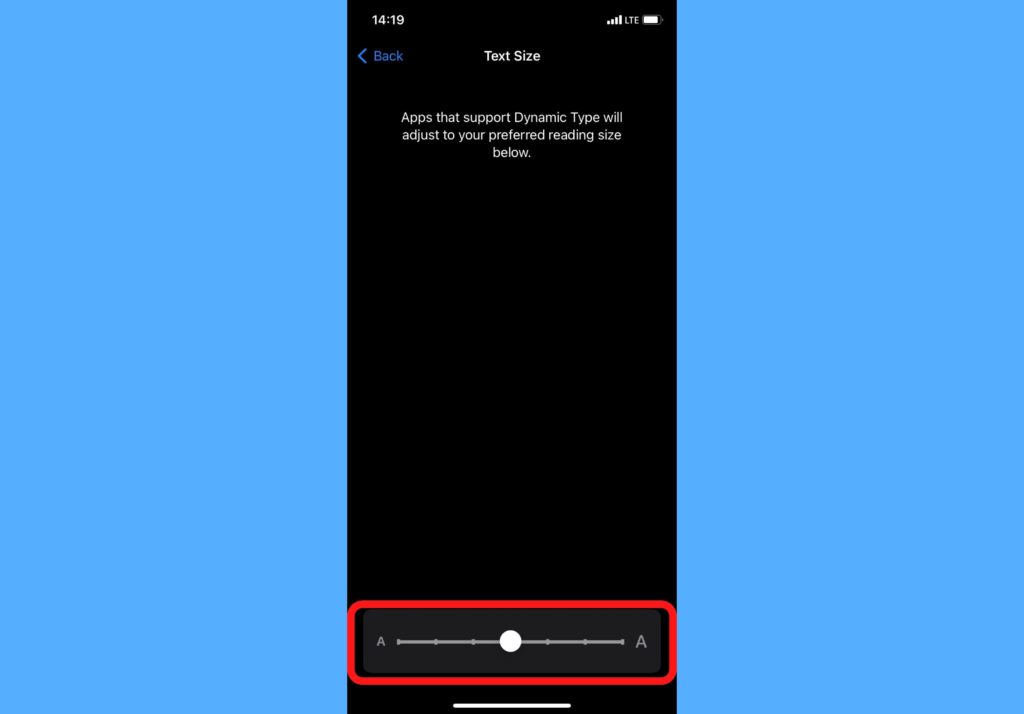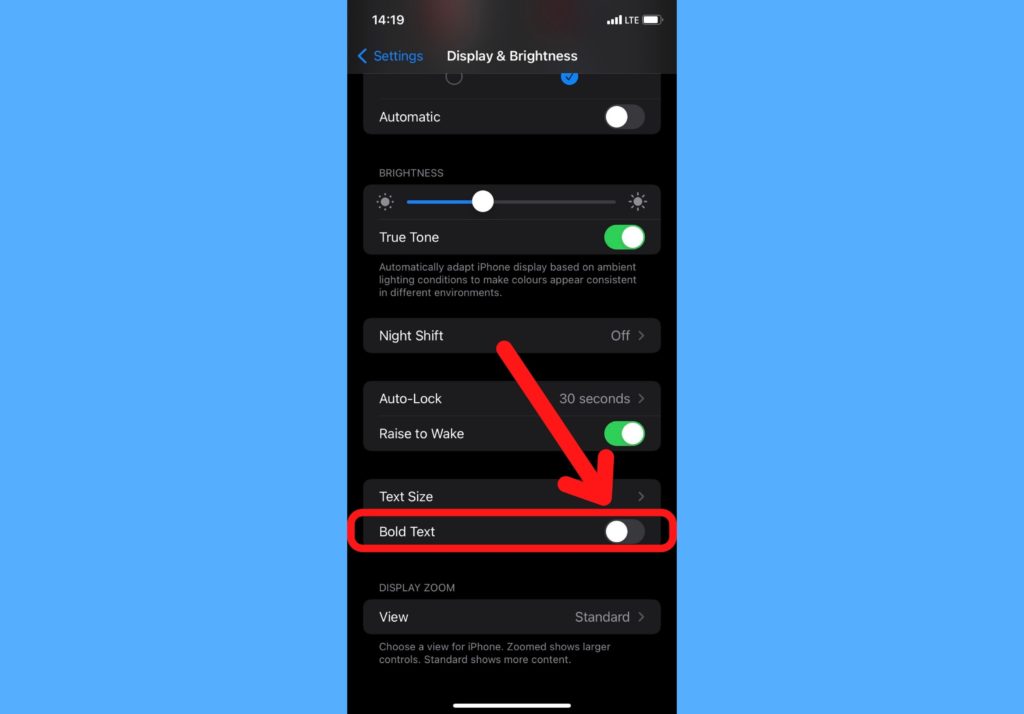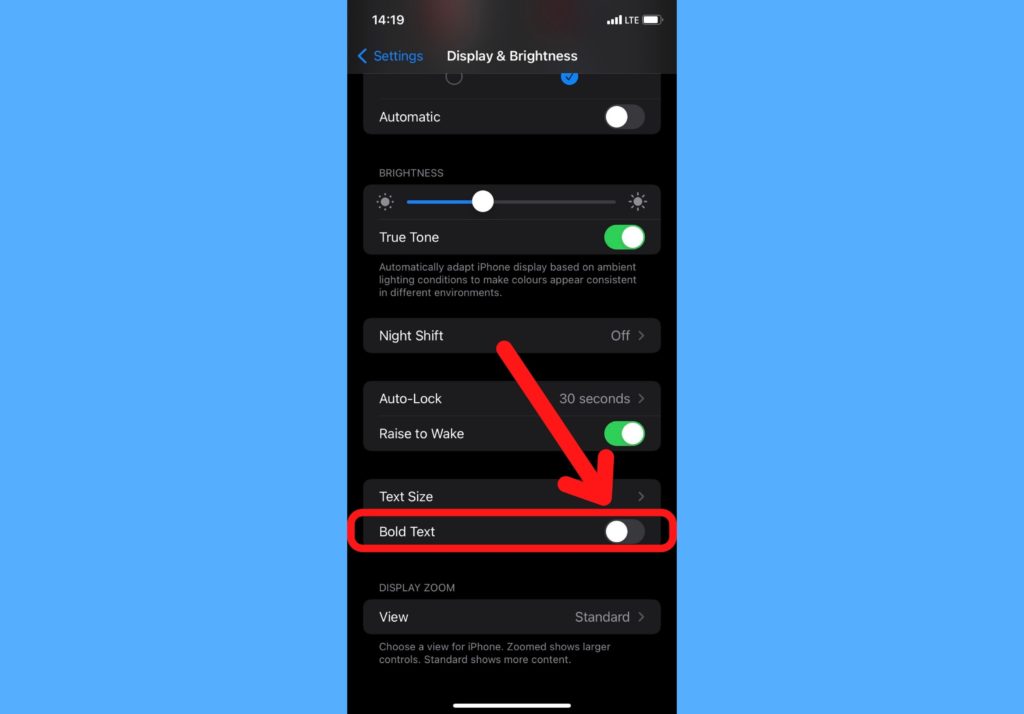There are 2 major things you can customize when it comes to your iPhone display text. One is the Text Size and the other is whether it is bold or not. In this post, I’ll take you through how to increase or decrease the text on your iPhone and how to apply or remove the Bold option from your text. They are quite straightforward processes. Read through. READ MORE: How to Customize Your Typing and Keyboard on iPhone
Increase or Decrease Your iPhone Display Text
If you’ll like to either increase or decrease the text on your iPhone, please follow the steps below.
Open your iPhone Settings app.Select Display & Brightness.
Tap on Text Size.
Drag the slider to the right to increase text size and drag to the left to decrease the text size.
Your iPhone text will take the size of whichever level you leave the slider in.
Set iPhone Display Text to Bold
Follow the steps below if you’ll like your iPhone text to be in bold format.
Open your iPhone Settings app.Select Display & Brightness.Scroll down and toggle the button just in front of Bold Text.
All text on your iPhone will be Bold.
And that’s about the freedom Apple gives you to customize the display text on your iPhone. Try this out and let us know if it helped better your experience with your iPhone. Do tell us in the comments section if you prefer your text bigger or smaller, or just right in the middle.