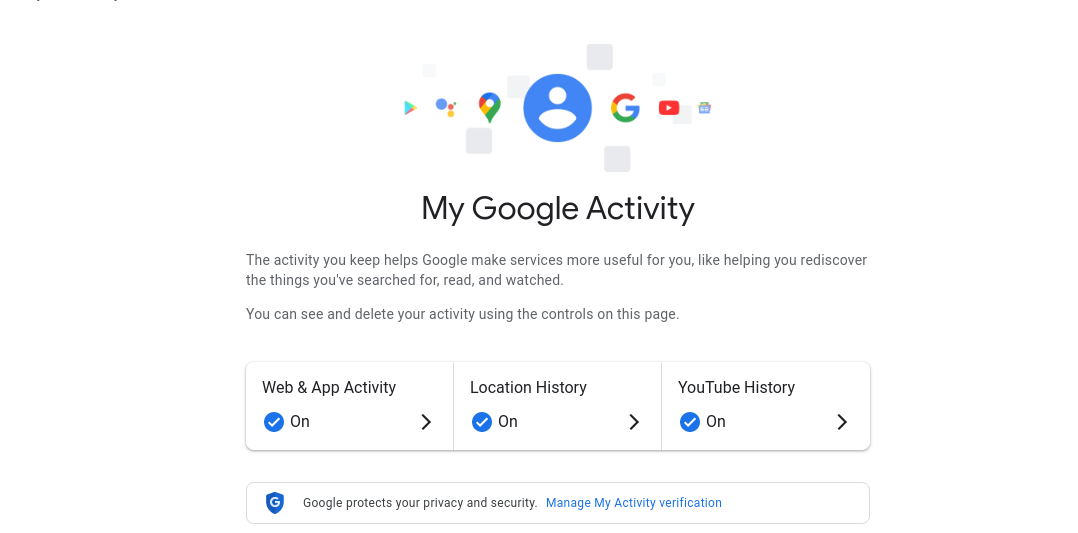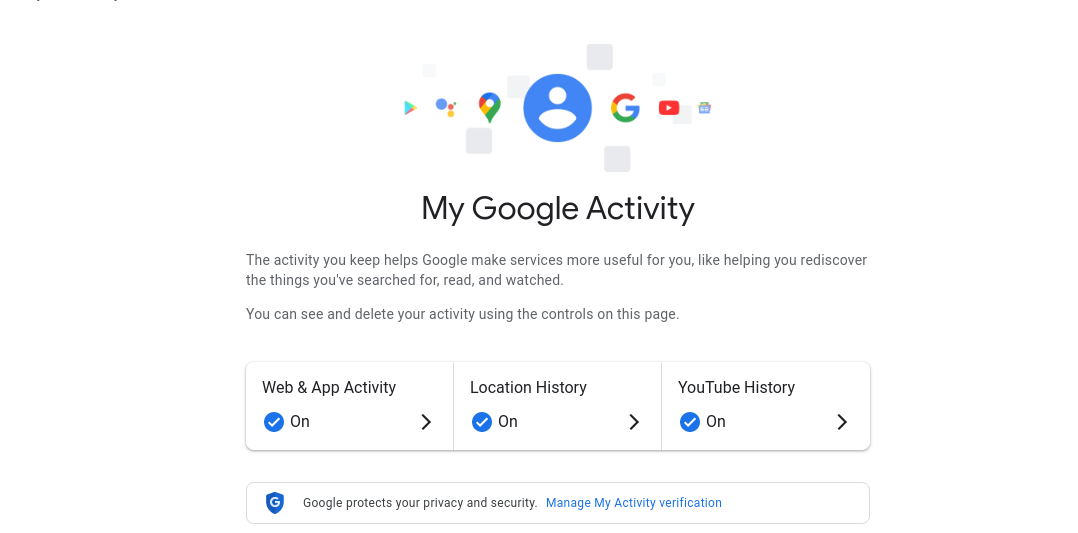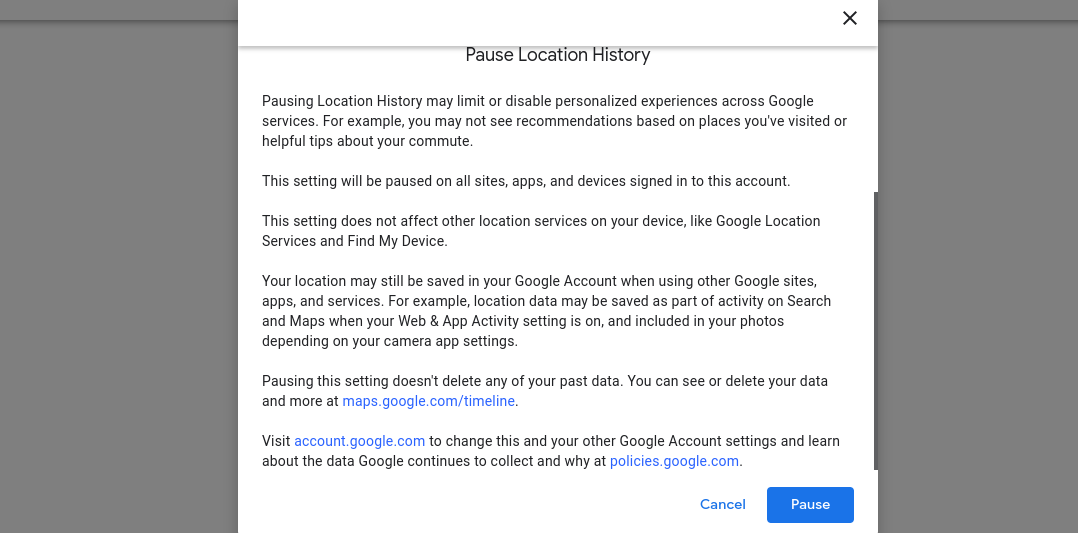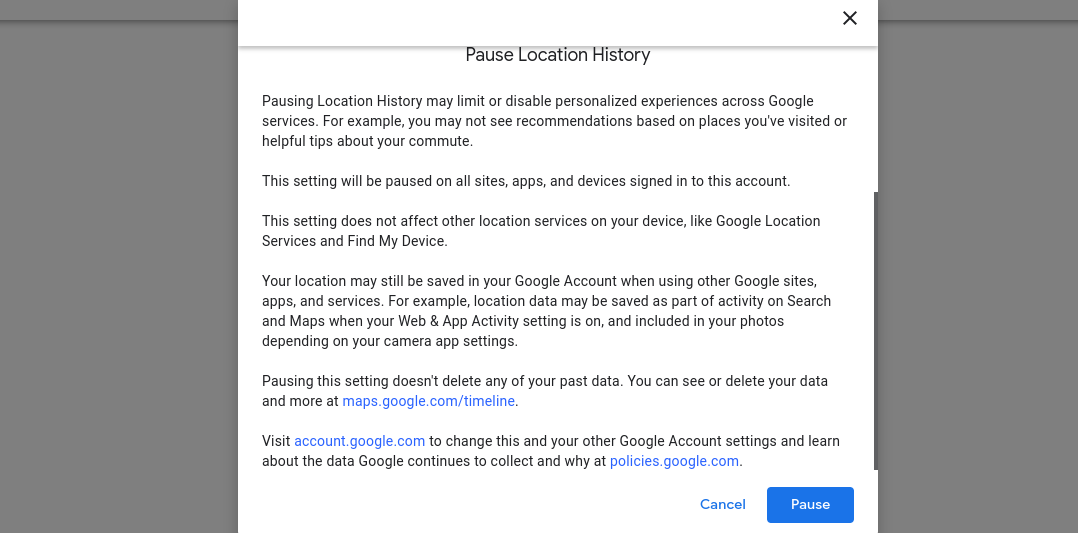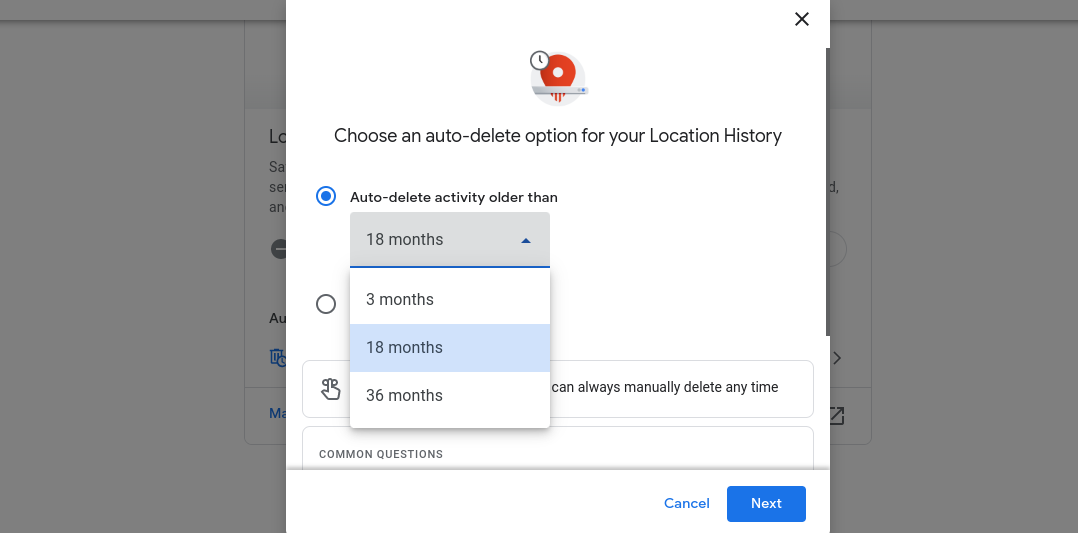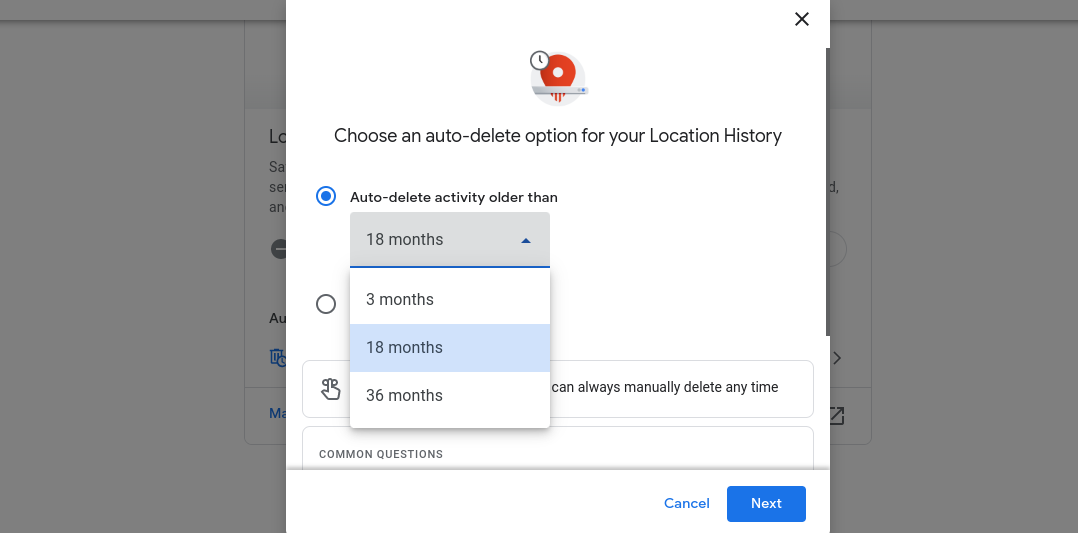Google’s 2020 update enabled auto deletion of location records as far back as 36 months. This means that if this feature is enabled, you can only see your location record for the last 36 months.
How to Turn Location History on or off
Go to https://myactivity.google.com/ in your web browser.
Select Location History.
Click the Turn Off button, after which a confirmation screen will pop up.Click Pause, and your Location History will be turned off.
You can turn it on by clicking the Turn On button.
How to Share Your Location on iPhoneShould you always have your phone’s GPS Location turned on?Telegram 4.4 brings you Live Location, a revamped Media playerWhatsApp rolls out real-time Live Location sharing on Android, iOS
How to set your account to auto-delete your history automatically
Click on the arrow next to the auto-delete optionSelect whether you want your location record auto-deleted after three months, 18 months or 36 months.
Google will ask for your confirmation to delete the data. Confirm the deletion and data before the set time will be deleted. For example, if you selected three months, your location history older than three months will be deleted.
When Location History is off, your device’s locations will not be automatically saved to your Location History. However, when you turn on Location History for a Google Account, your phone or tablet will still automatically save a record of your location whenever you turn on the device or sign in to Google apps like Search and Maps. As you can see above, turning location records on and off is very easy, and all must remember to go into your Google Activity to do it. We hope this article has been useful to you. In case of any questions, let us know in the comments section below.