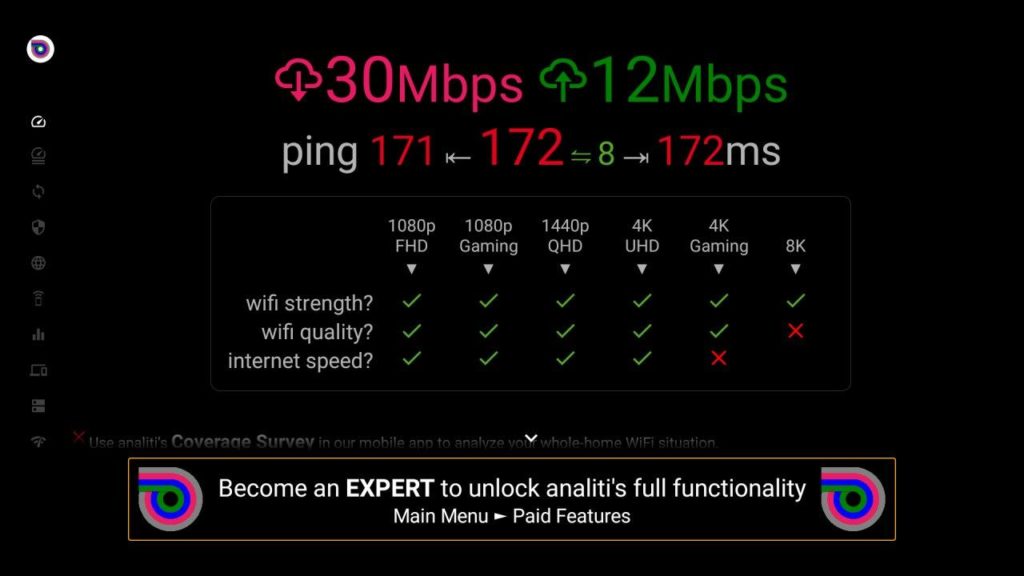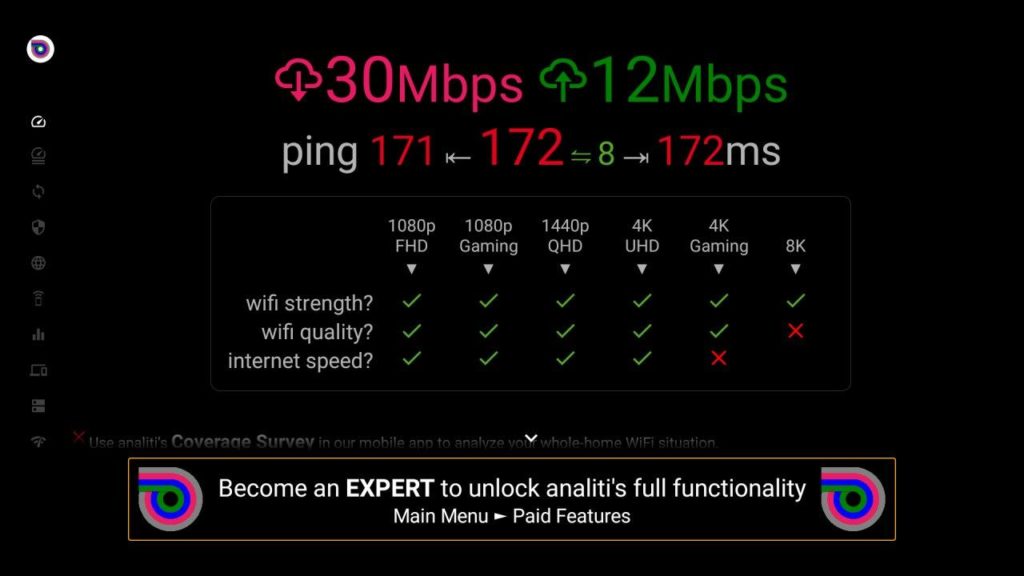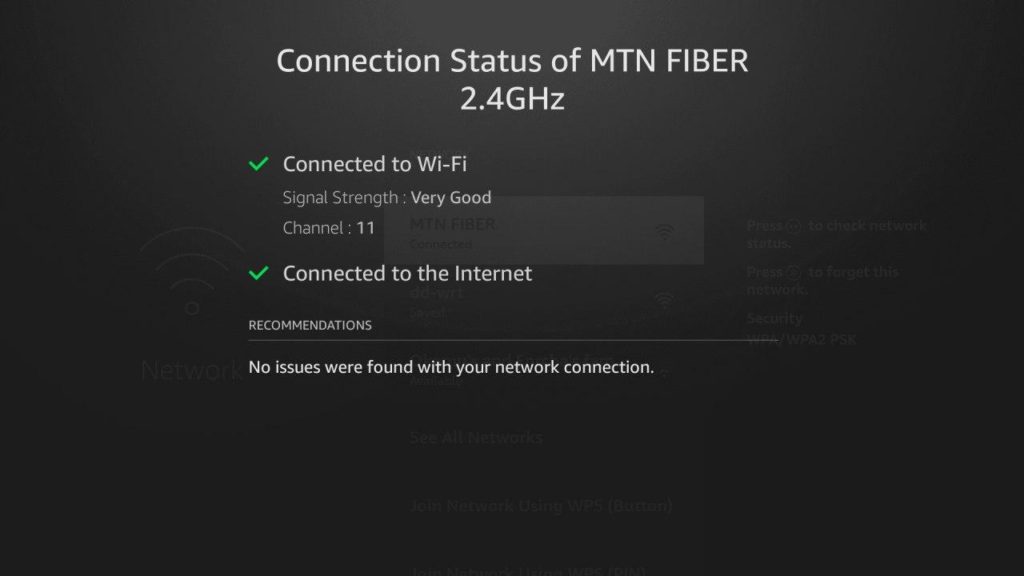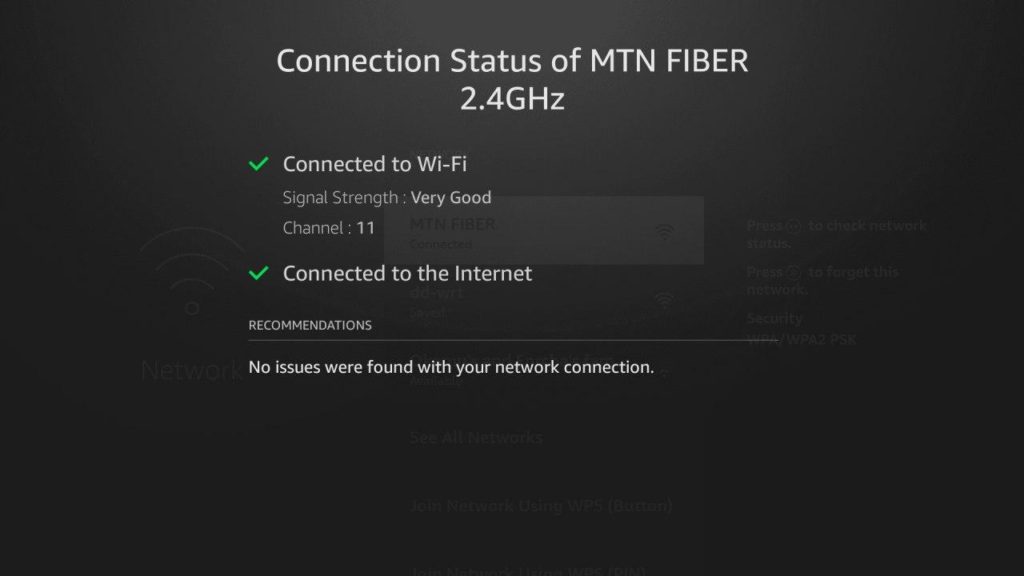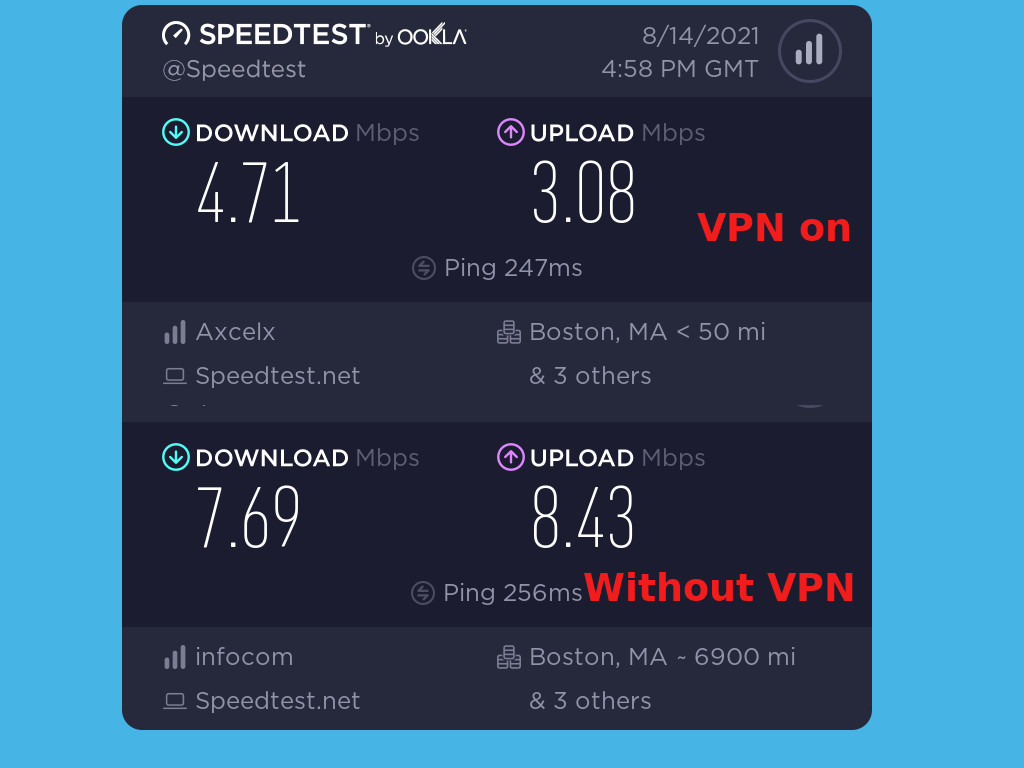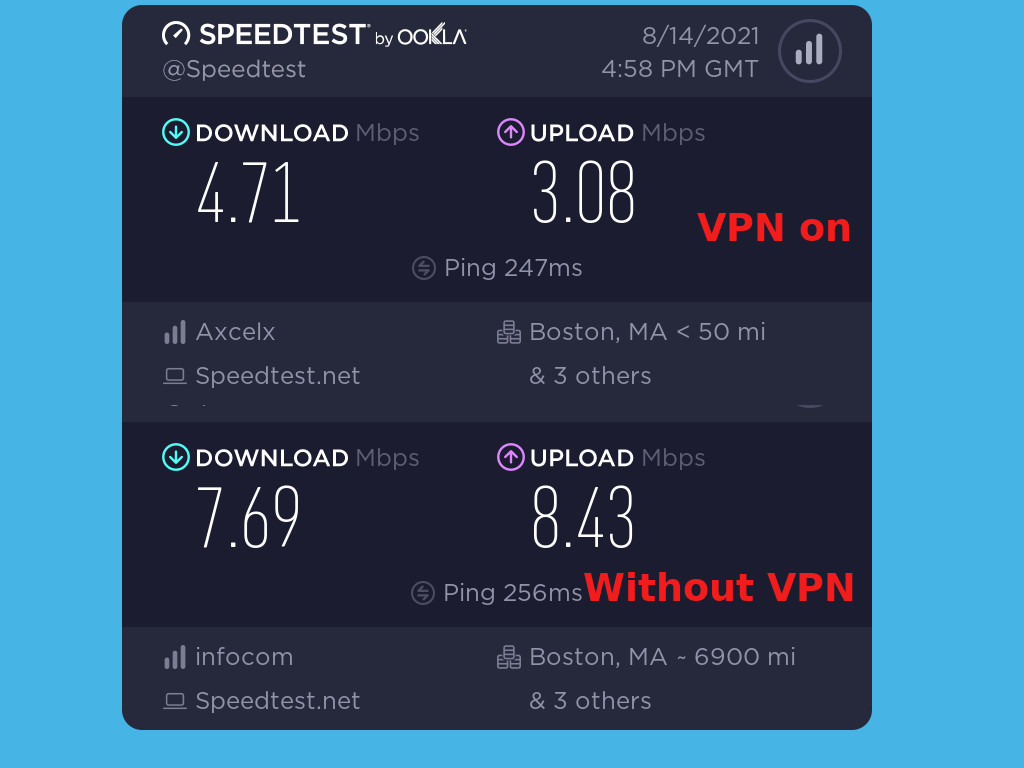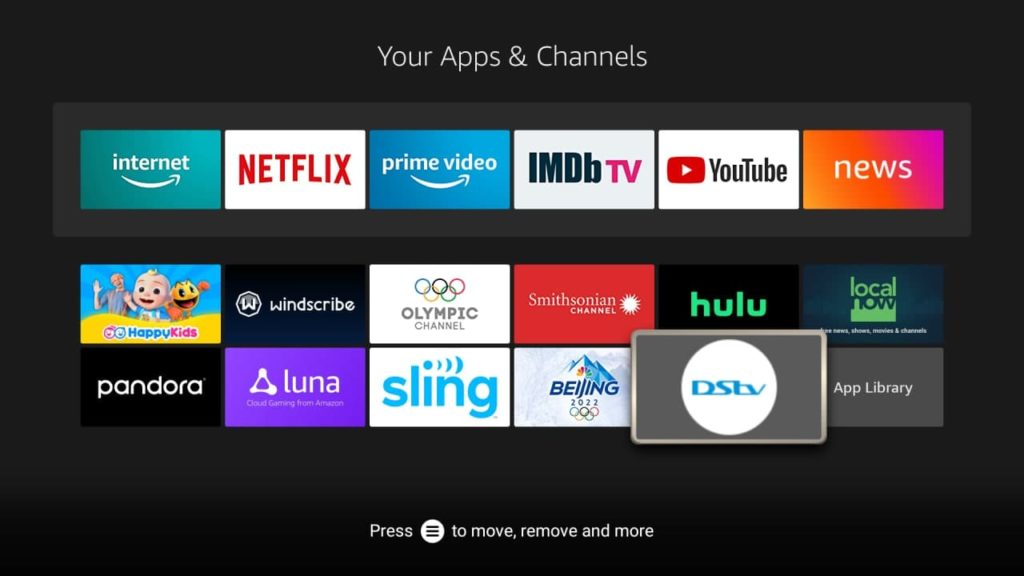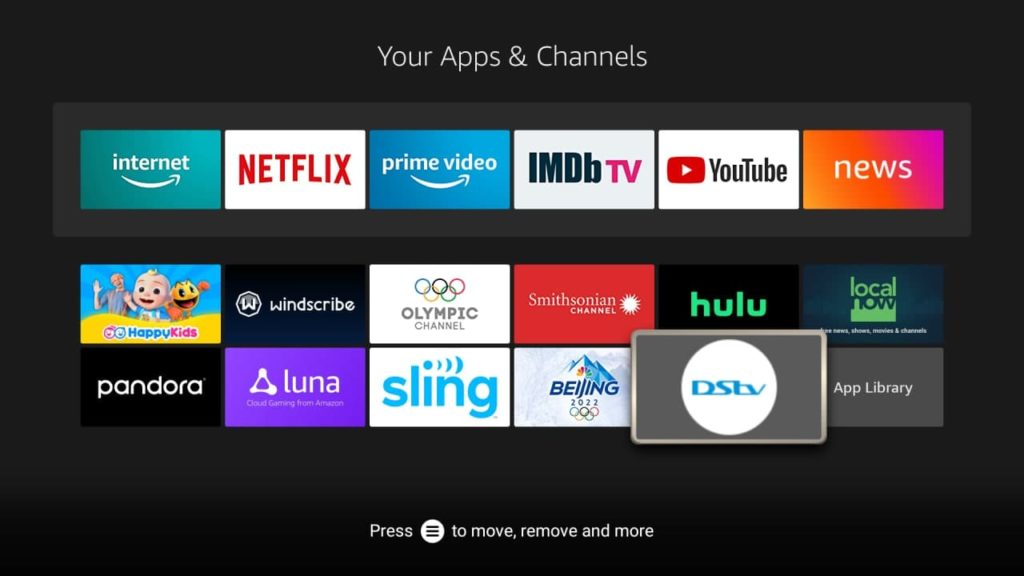Now troubleshooting slow internet speeds on your Fire TV is a game of elimination. You will have to find the issue by testing and verifying a combination of possible causes. One or two of them might be actual cause of buffering on your Fire TV. So we shall go through a number of possibilities. Keep in mind that if you are watching a 1080p Full HD movie or series, you need at least 5Mbps internet speeds and a 4K movie will require at least 25Mbps. So you have to know the internet plan that you are subscribed to from your Internet Service Provider(ISP) if it’s an unlimited internet package. If you are using Mobile internet from your Smartphone/Tablet or MiFi, then you’ll need to do a speed test from either fast.com or speedtest.net to find out how fast your Network Provider’s 4G LTE network is.
Internet Service Provider(ISP) Throttling
Even though your ISP promises certain speeds according to your plan, they sometimes can throttle your connection when they detect too much streaming activity. You want to read the fine print (read: Terms & Conditions) of your subscription plan to rule that possibilities that your ISP throttles or slows down your internet speeds after detecting certain browsing activities. ISPs tend to slow you down if you torrent or stream a lot. This is usually mentioned in their so-called Fair Usage Policy (FUP) which aims to avail equal network resource sharing among subscribers. A quick way to verify this is to simply perform a quick internet speed test with any of the internet speed testing services if you suspect throttling from your ISP. Compare the results of your speed tests against your subscription plan. If there’s a mismatch, give them a call.
Check on your WiFi signal or router settings
Another suspect of slow internet connections on your Fire TV could be your WiFi router or MiFi. The location of your WiFi router in relation to your Fire TV Stick is very important. If the router is a bit distant or the two are separated by thick walls or floors, then the WiFi signals and ultimately your internet connection speeds are going to be affected. Make sure your WiFi router is at the very least in the same room as your Fire TV. You can check the WiFi signal strength from your Fire TV by going to Settings > Network. Select the WiFi network you’re connected to and check on signal strength.
Use an Ethernet wired connection
Read more: How to connect fire tv stick to a wired Ethernet network
Turn off or check your VPN Speeds
A VPN(Virtual Private Network) keeps your data private and secure as you connect to the internet. Most people using Fire TV Sticks also use VPNs to get around Geo-restrictions and blocks. However, using a VPN cuts down on your internet speeds regardless of which provider you use. The fastest VPNs such as ExpressVPN will slash your speeds by just 10% which is okay. However, others such as Windscribe VPN will slow your speeds by upto half! Read more:
Top 10 Free and Paid VPNs for Fire TVBefore you use a VPN on Netflix, here’s what you should knowUsing VPN on your Smart TV: Here are different ways of setting it up
So to know if your VPN is the culprit, test your internet speeds with the VPN turned on and then when it’s off, then compare the results. If your current VPN severely affects your internet speeds, consider subscribing to a fast one. ExpressVPN, NordVPN, Internet Private Access, IPVanish and Proton VPN have great ratings online. Stay a way from Free VPNs as they can seriously slow down your internet speeds.
Manage storage, Clear cache and background apps
This is a very unlikely reason for buffering on your Fire TV. However, if your device is generally slow, then it’s time to check on your storage usage or any background apps that could be running. If your device storage is almost used up, then streaming Apps won’t have enough space to cache data which often improves on the streaming quality. So either clear cache of most apps or expand on your storage space with an external USB flash disk or portable hard drive. Read more: How to manage storage space on Fire TV and fix critically low on storage message You can also reclaim some RAM by closing on background apps. The Fire TV Stick comes with just 1GB of RAM for the base models. If you have opened several streaming apps and don’t close them, they’ll stay running in the background using up your device’s system memory. If you’ve a lot of them running in the background, then will slow down on the device and ultimately cause it to buffer. What else can you do to improve on your internet connectivity and streaming quality on fire TV?
Update your Fire TV to the latest version. Select a lower video resolution such as 720p, 480p if your streaming app supports this feature. Keep your Fire TV Stick from overheatingRestart or Factory reset your Fire TV Stick.