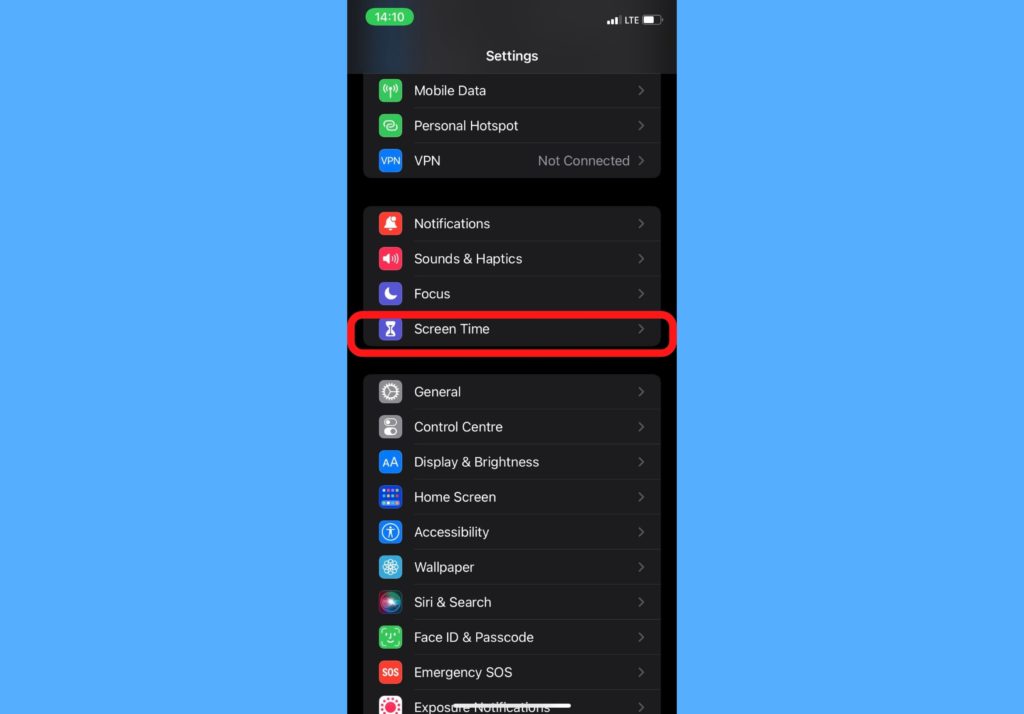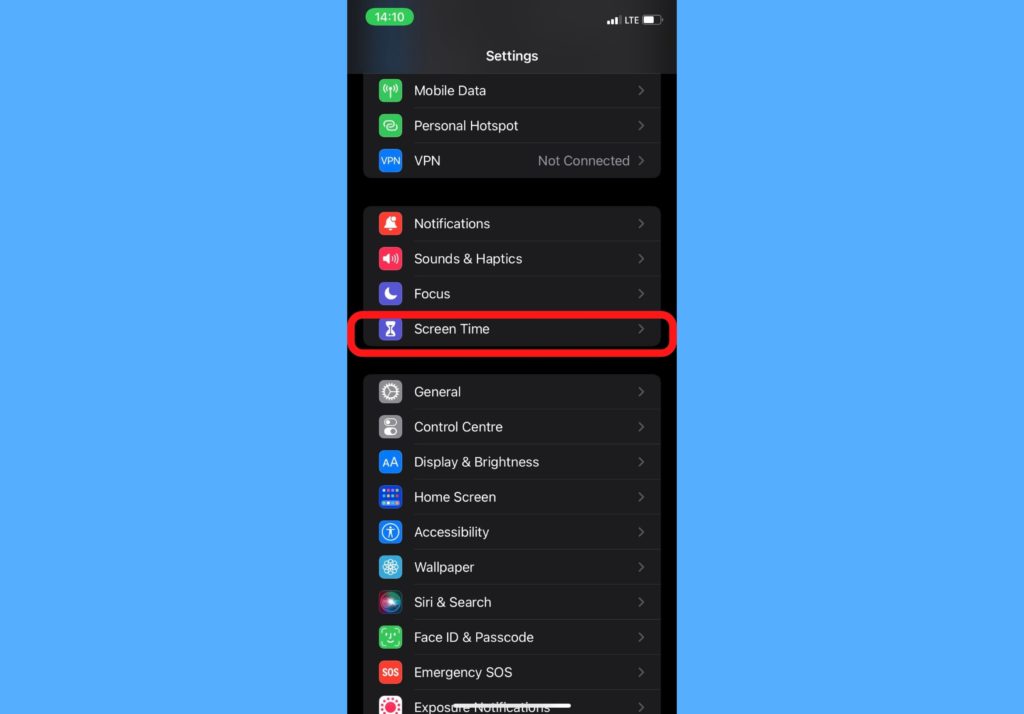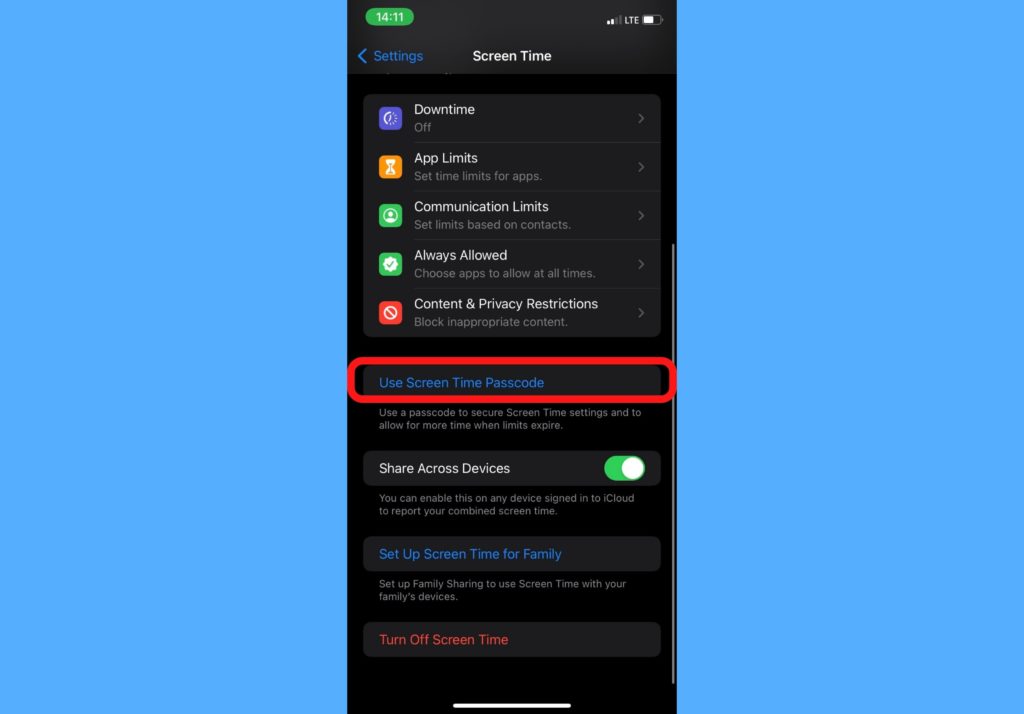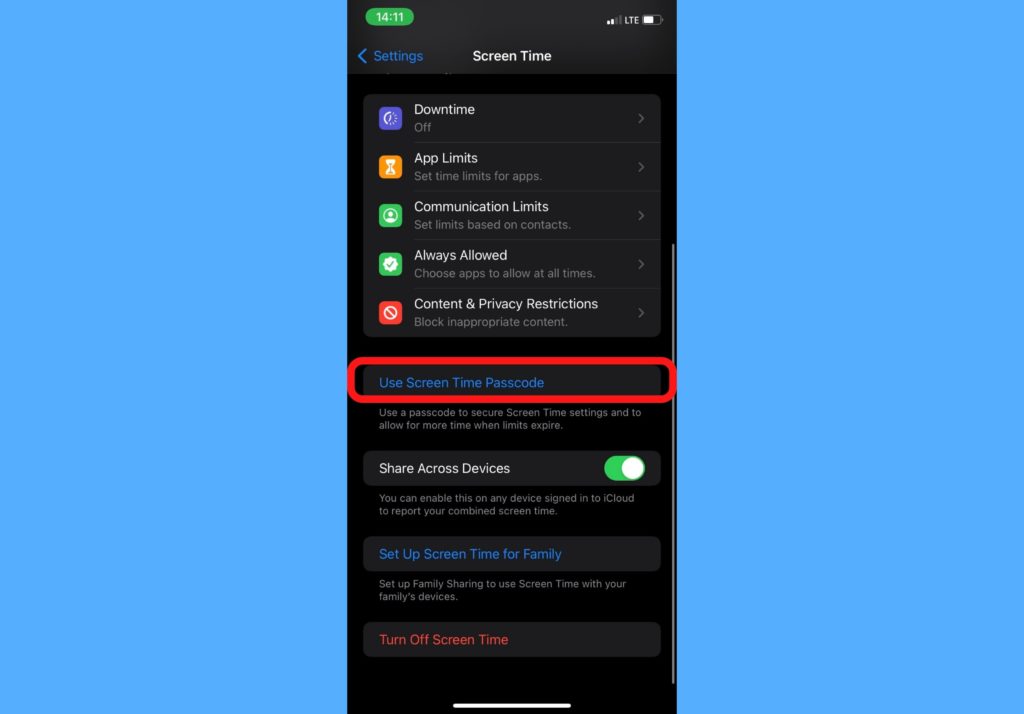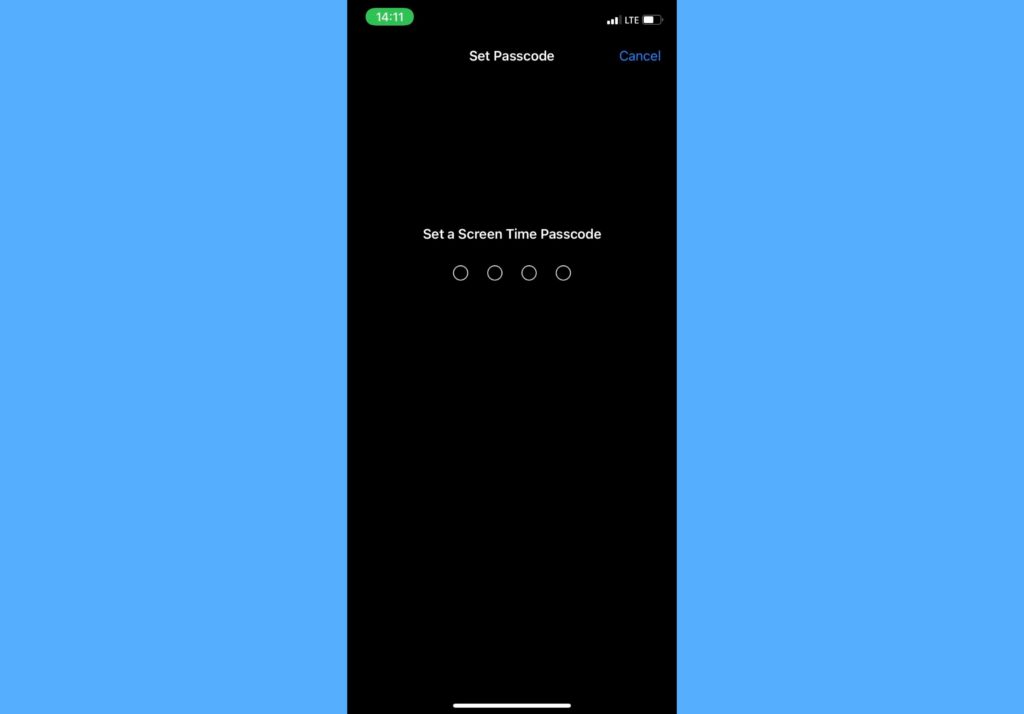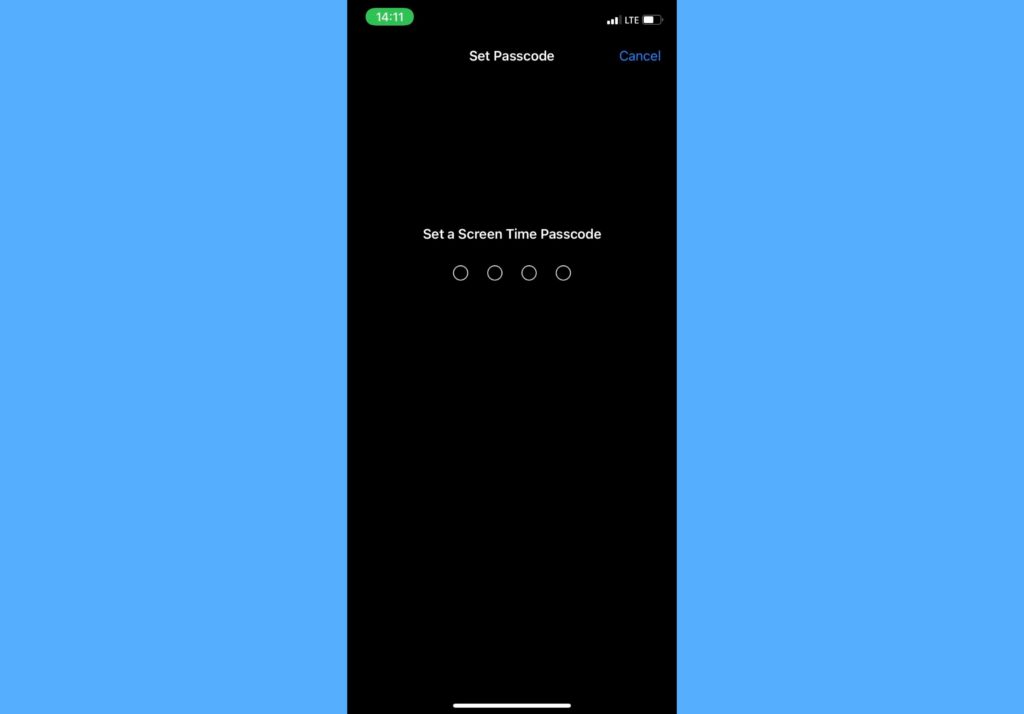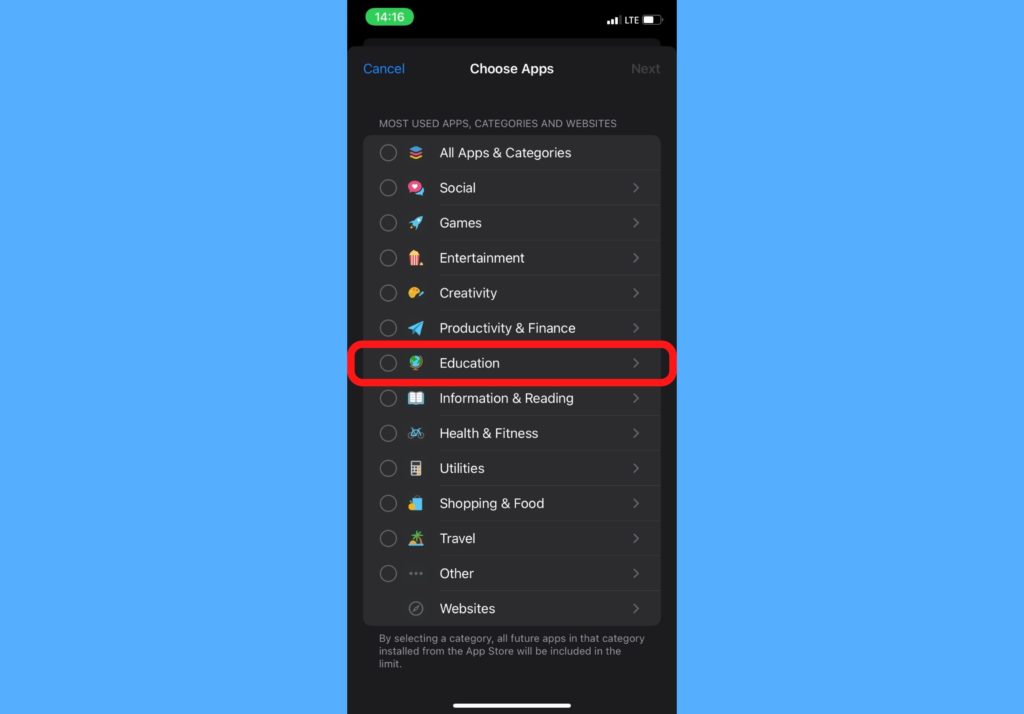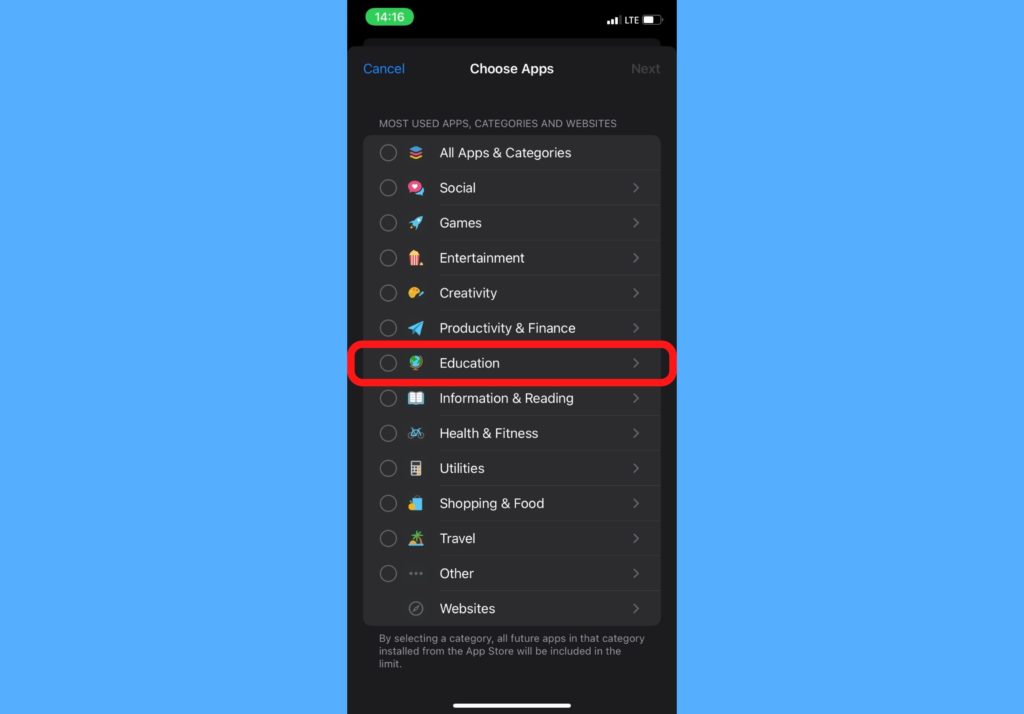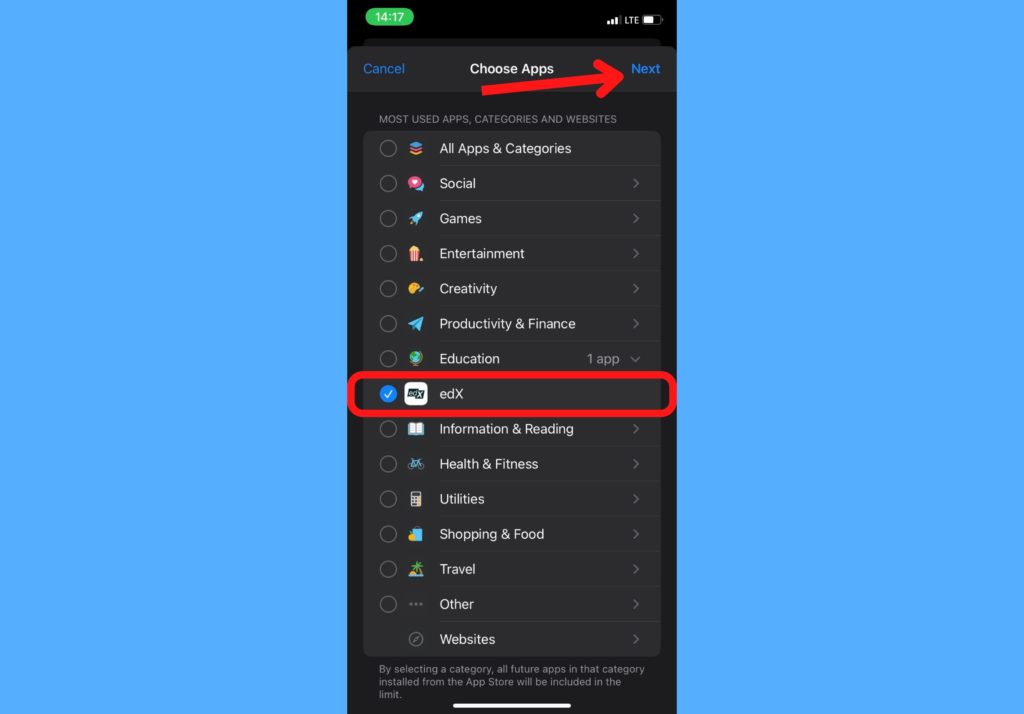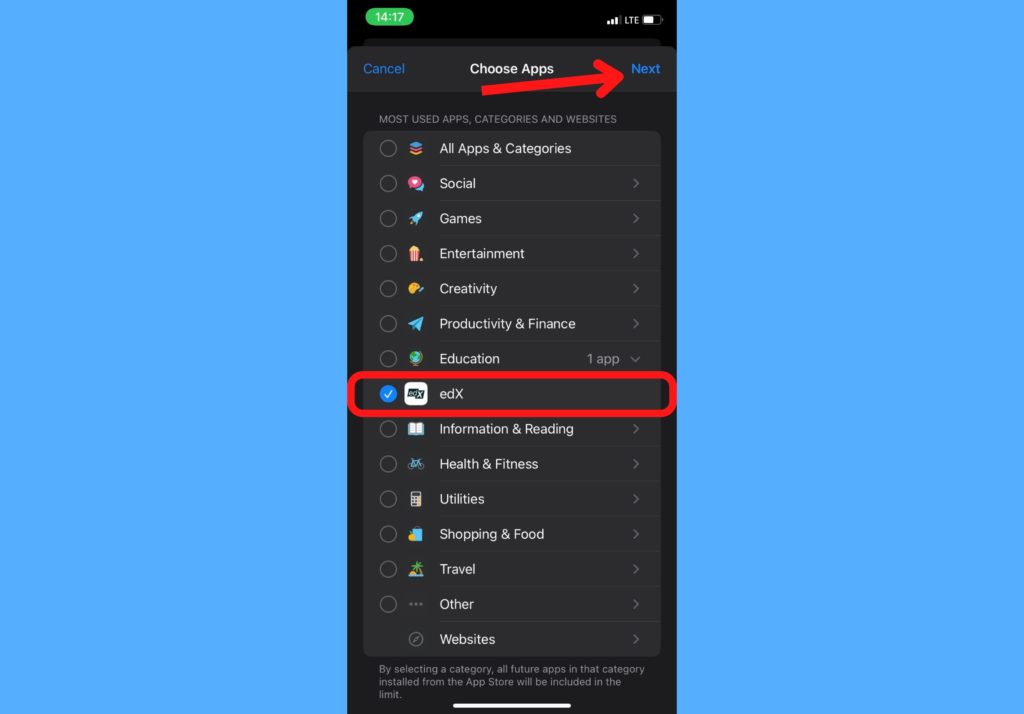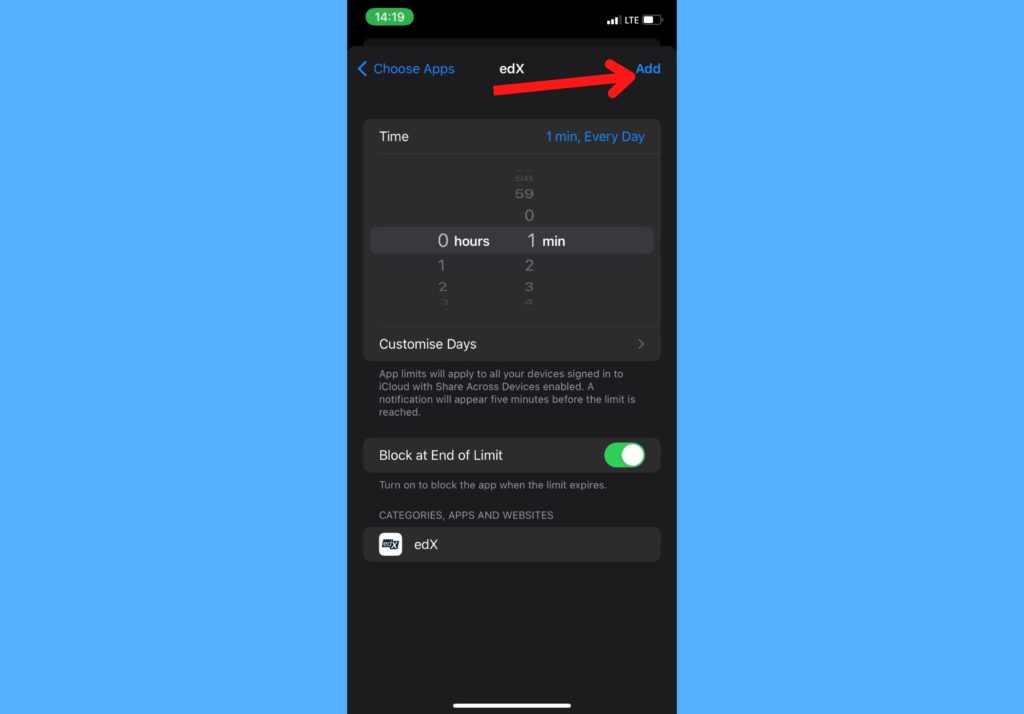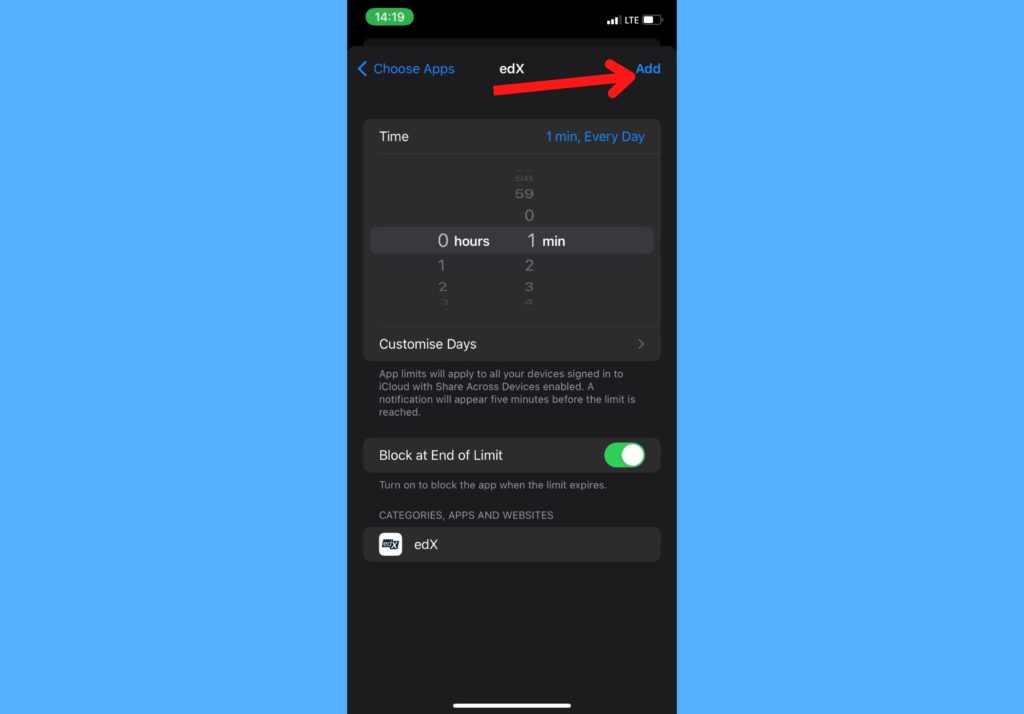You should know that Apple has not provided a straightforward way to just lock apps. At least, not yet. However, if you’re on iOS 12 and later, you can use the Screen Time feature to your advantage and achieve the same purpose. In this post, I’ll be sharing a step-by-step guide to successfully locking certain apps on your iPhone and preventing access to them by 3rd parties. Read through. READ MORE: How to Add a Website to Your iPhone Home Screen
Lock Apps on Your iPhone
Follow the steps below to lock certain apps you choose on your iPhone.
Open the Settings app on your iPhone.Select Screen Time.
Make sure that Screen Time is on, then select Use Screen Time Passcode.
Set a passcode by adding a 4-digit code only you have access to. Re-enter the passcode to confirm.
Enter your Apple ID and password so if you forget your screen time passcode, you can use it to reset. Tap Ok.
After setting your passcode, select App Limits.
Choose Add Limit to add an app you want to lock. Enter your screen time passcode.
Tap an app category to show the apps in that category.
Then select the app you want to lock and click on Next.
Set the time to be 1 minute and leave the Block at End of Limit toggle on. Tap on Add.
That particular app can only be used for 1 minute daily, after which it will require the screen time passcode you set to use.
That’s about how to lock apps on your iPhone. When you do this, anyone that tries to open the app will need the screen time passcode. So make sure to only keep it to yourself. You should note that you cannot lock the Phone app as it doesn’t show up on the list of apps to set a limit for. Let us know if this process was helpful to restrict app access pending when we finally get a feature from Apple to do this easily.