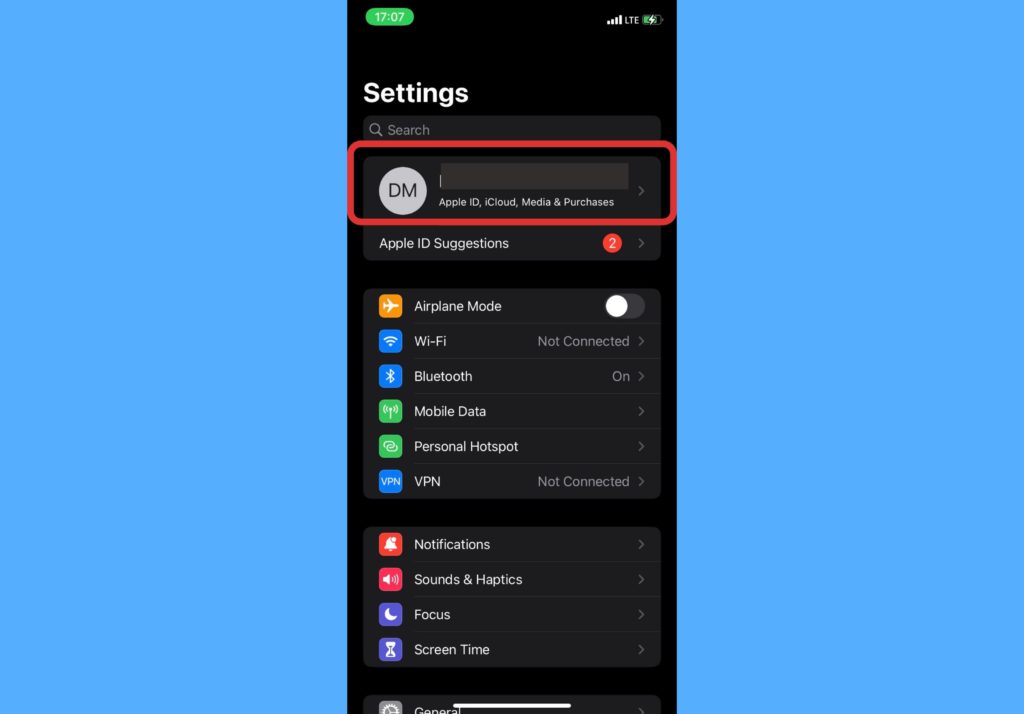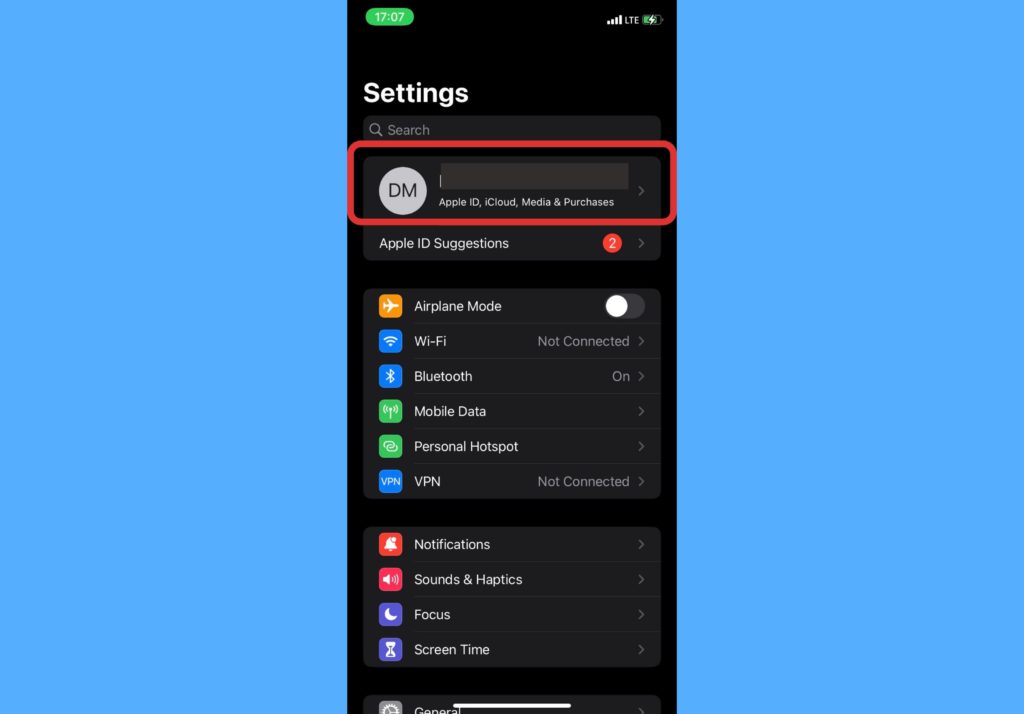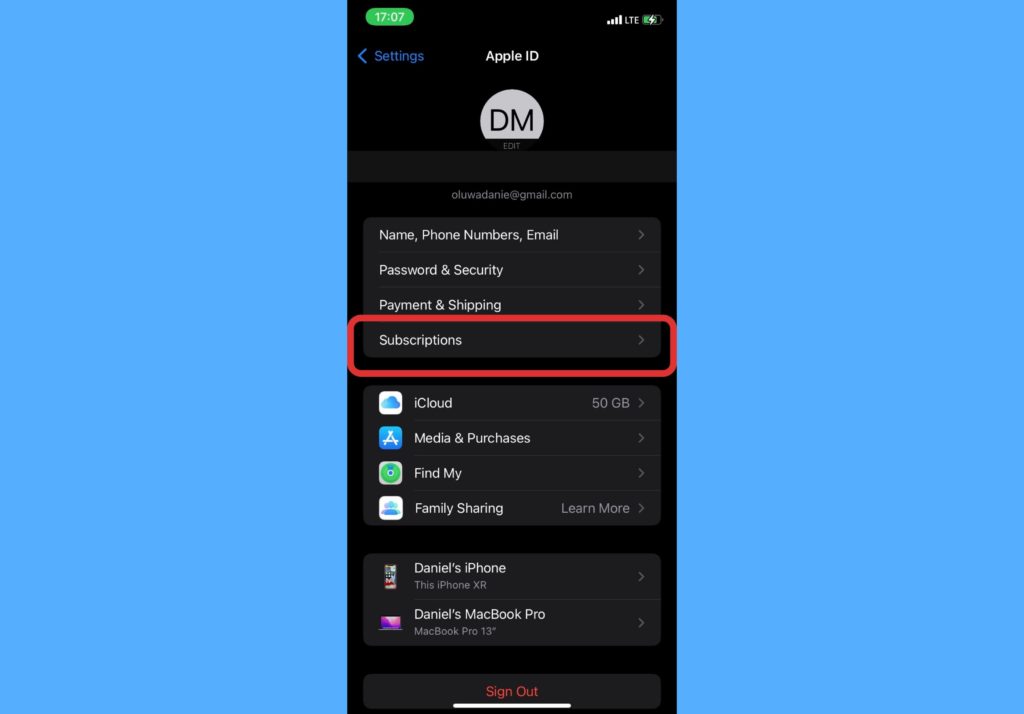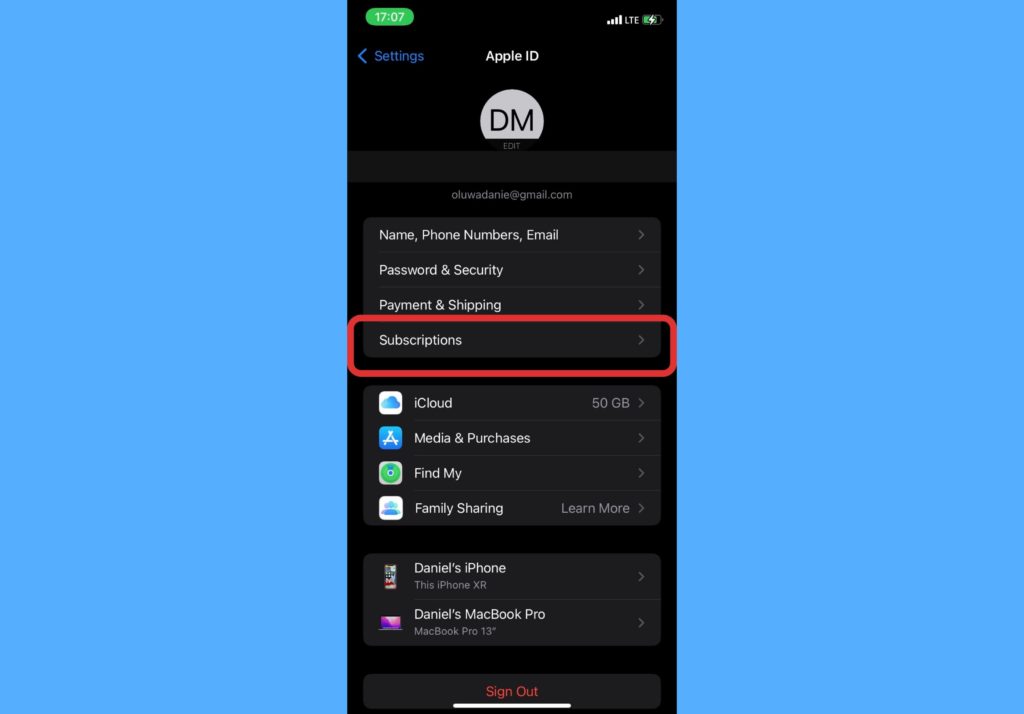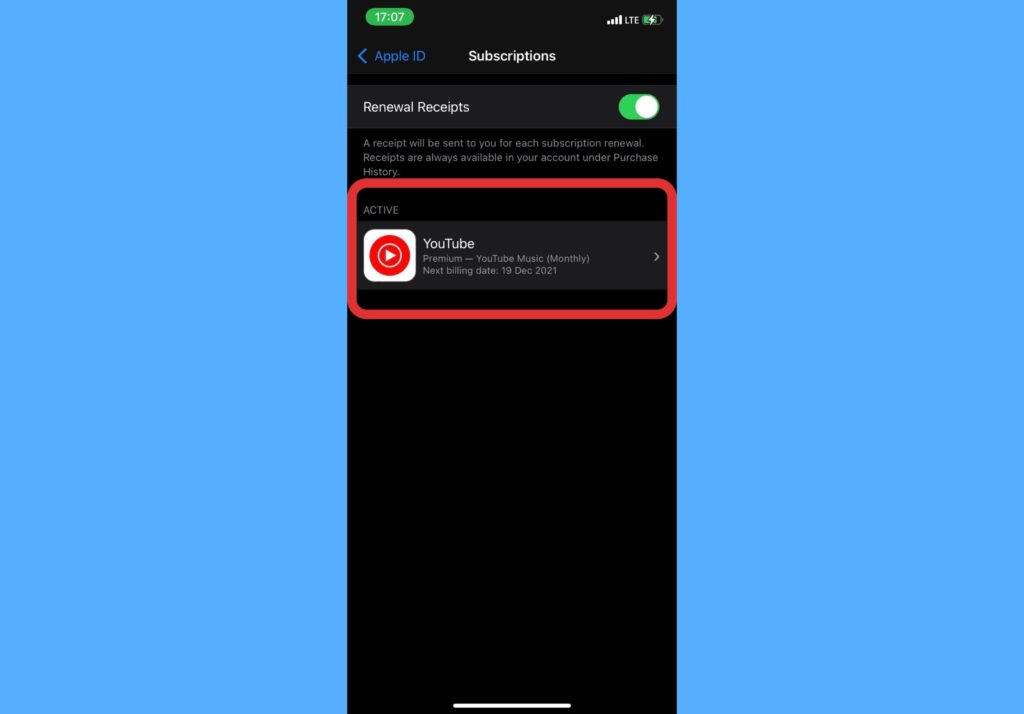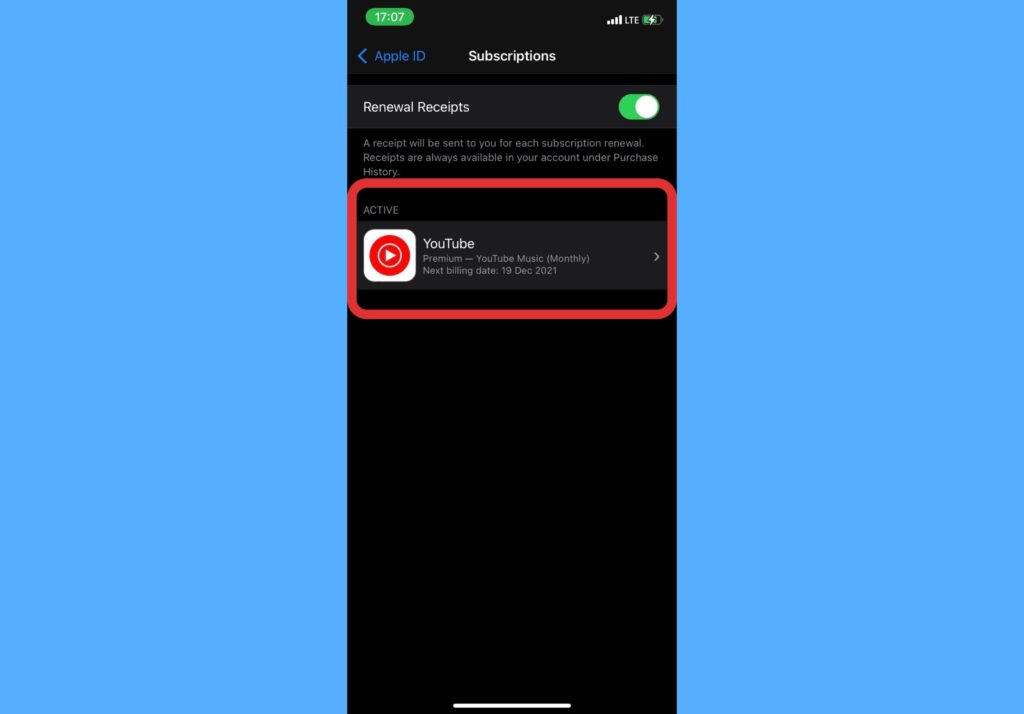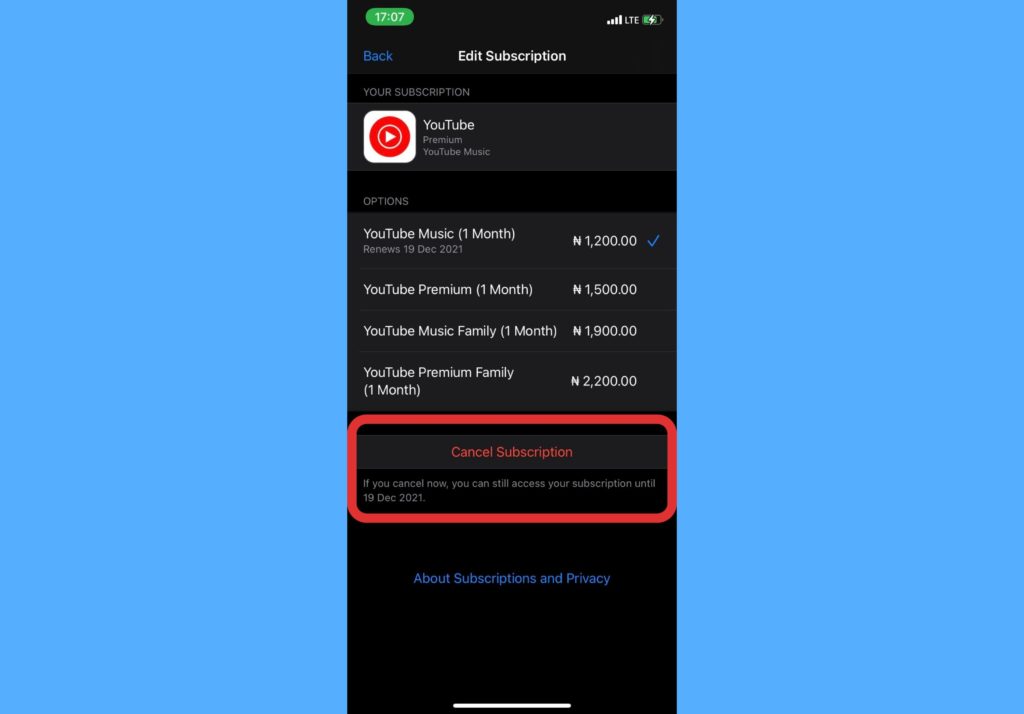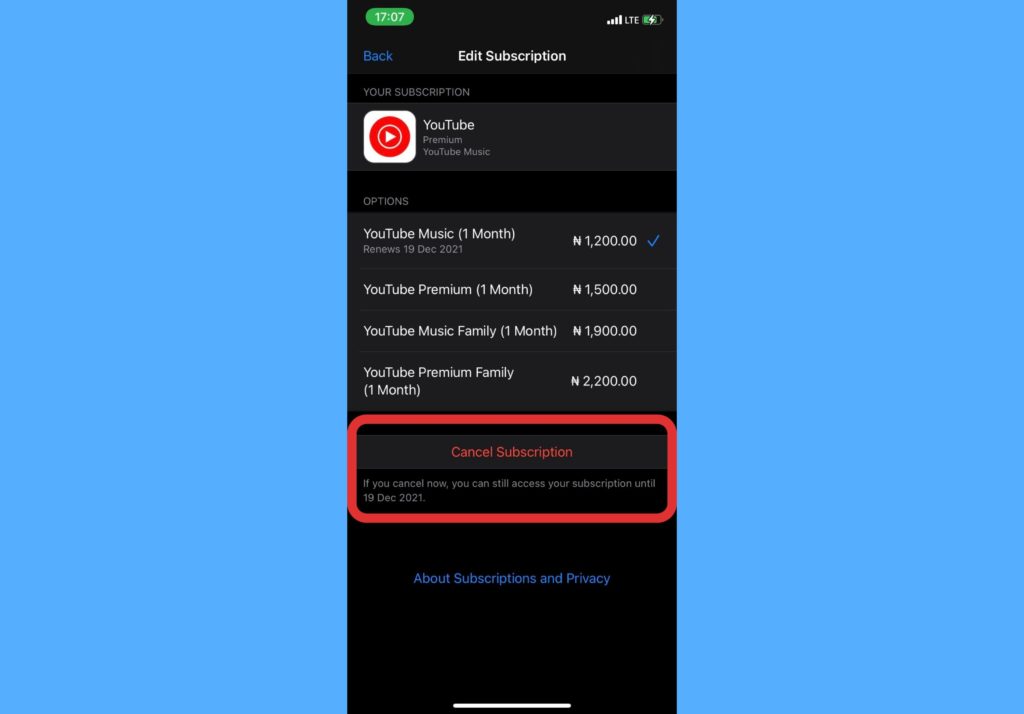In this post, we’ll show you how to check all your subscriptions on your iPhone. And also unsubscribe from them. Read through. READ MORE: 5 Features Still Missing in iPhone 13 But Are On Android Phones.
Check Subscriptions on Your iPhone
To see the subscriptions that are active on your iPhone, please follow the steps below. These include both Apple and third-party subscriptions.
Open the Settings app on your iPhone.Tap your name which you’d see at the top of the list.
Select Subscriptions from the page that shows up.
On the Subscriptions page, it’s always a good idea to leave the Renewal Receipts turned on. This means that a receipt will be sent to you(r email) for each subscription renewal. If this wasn’t turned on for you previously, you can find all your receipts under Purchase History. To get here, open Settings > Your Name > Media & Purchases > View Account > Purchase History.
Cancel Subscriptions on Your iPhone
If you’d like to cancel subscriptions on your iPhone, please follow the steps below.
Open the Settings app on your phone.Tap your name which you’d see at the top of the list.Select Subscriptions from the page that shows up.Select the particular subscription you’d like to cancel.
Choose Cancel Subscription and confirm.
Manage iCloud Storage Plans on Your iPhone
You cannot manage your iCloud storage plans from the subscriptions tab. To do this, please follow the steps below.
Open the Settings app on your iPhone.Select your Name at the top.Choose iCloud.Tap on Manage Storage.
Check this post for a more guide to managing your iCloud storage plan. Your subscriptions management just got better as you can see all your subscriptions in one place. Having access to your purchase history can help you keep track of your spending. Let us know in the comments section how easy you find it to manage your subscriptions on your iPhone.