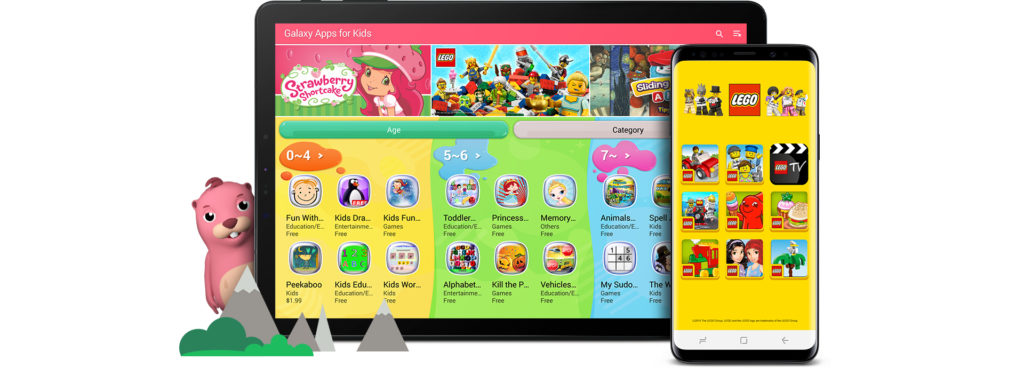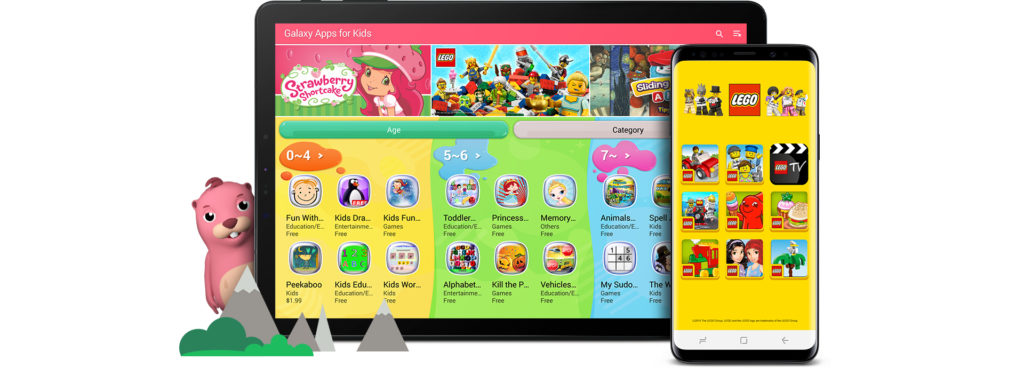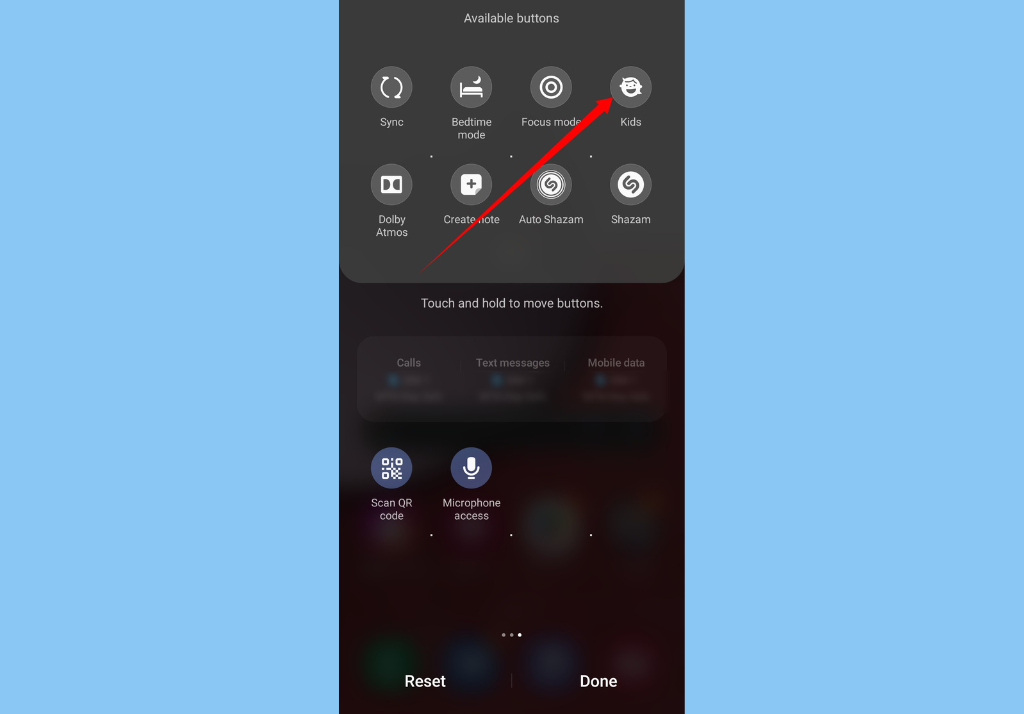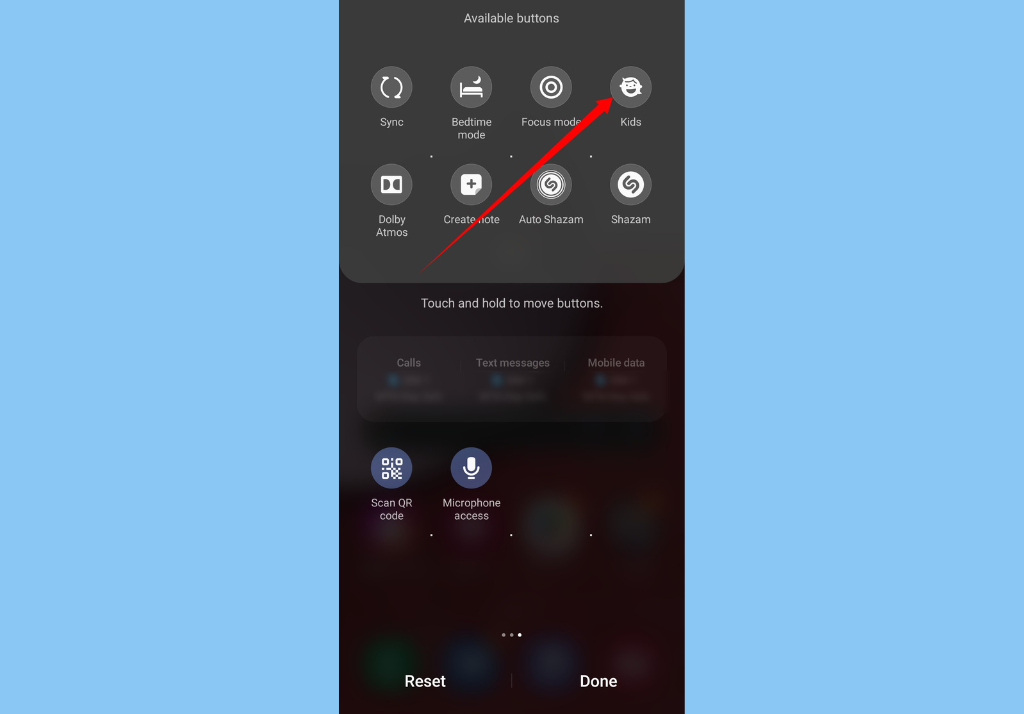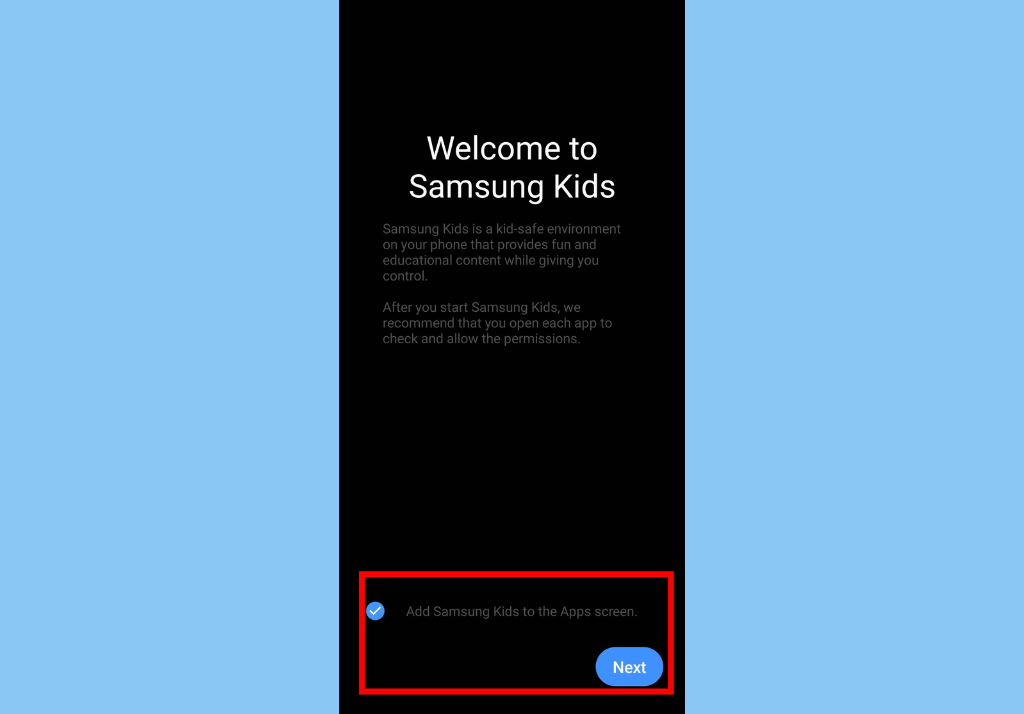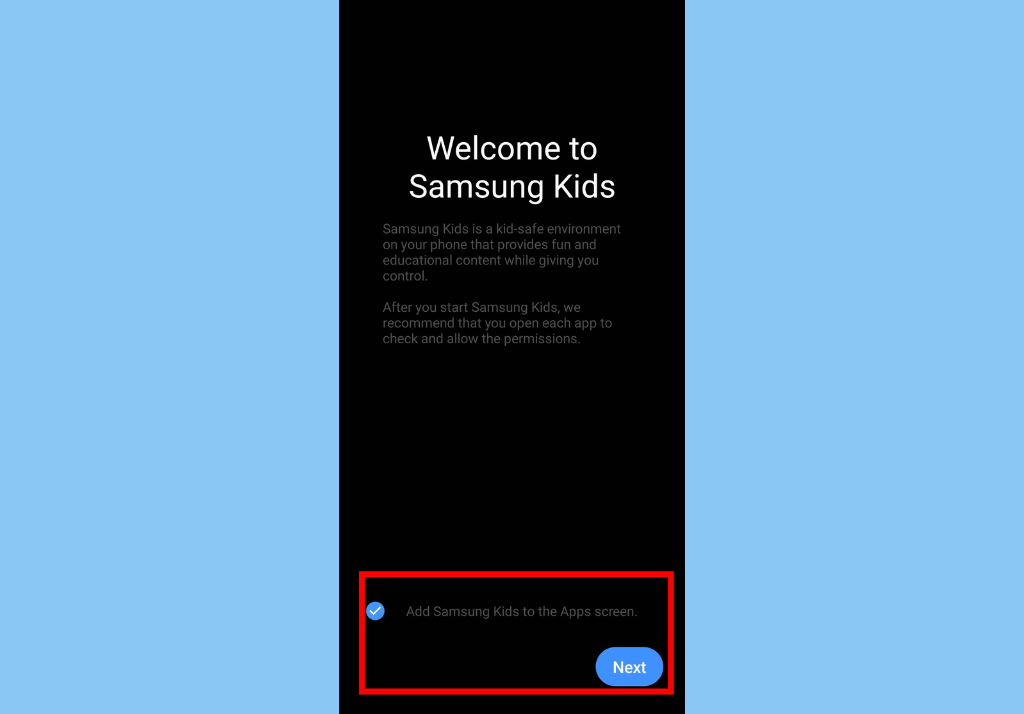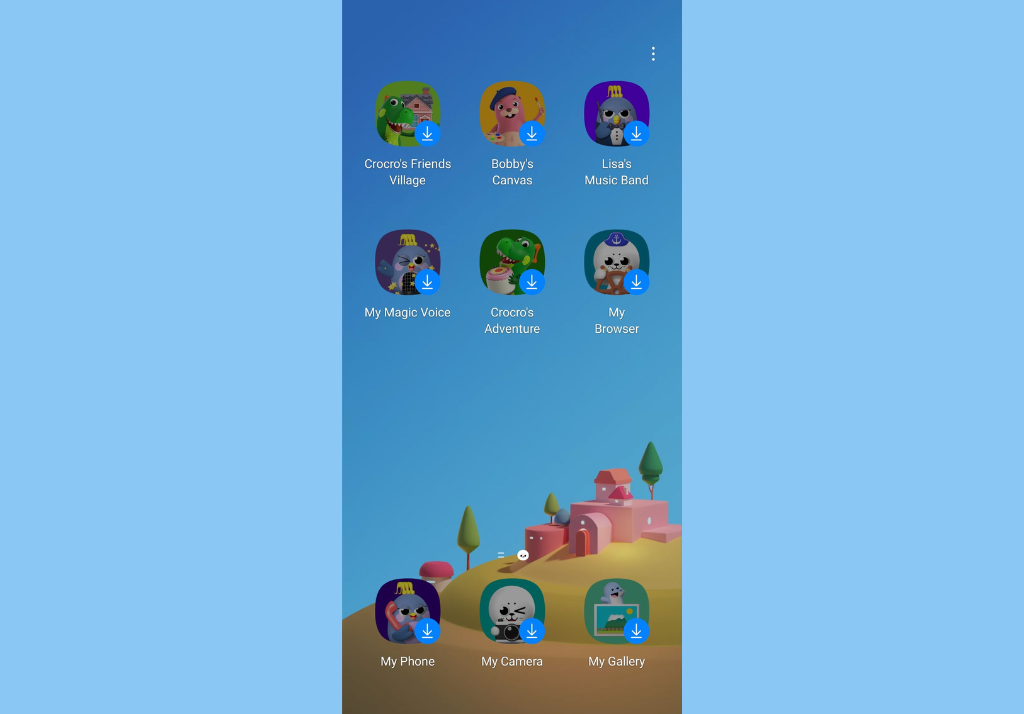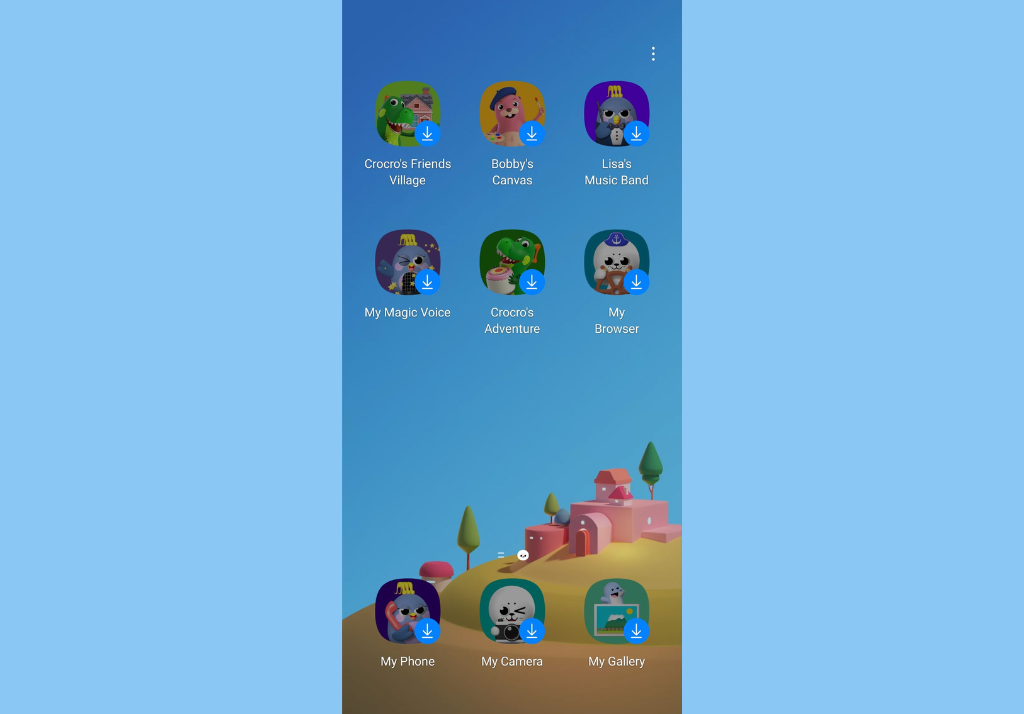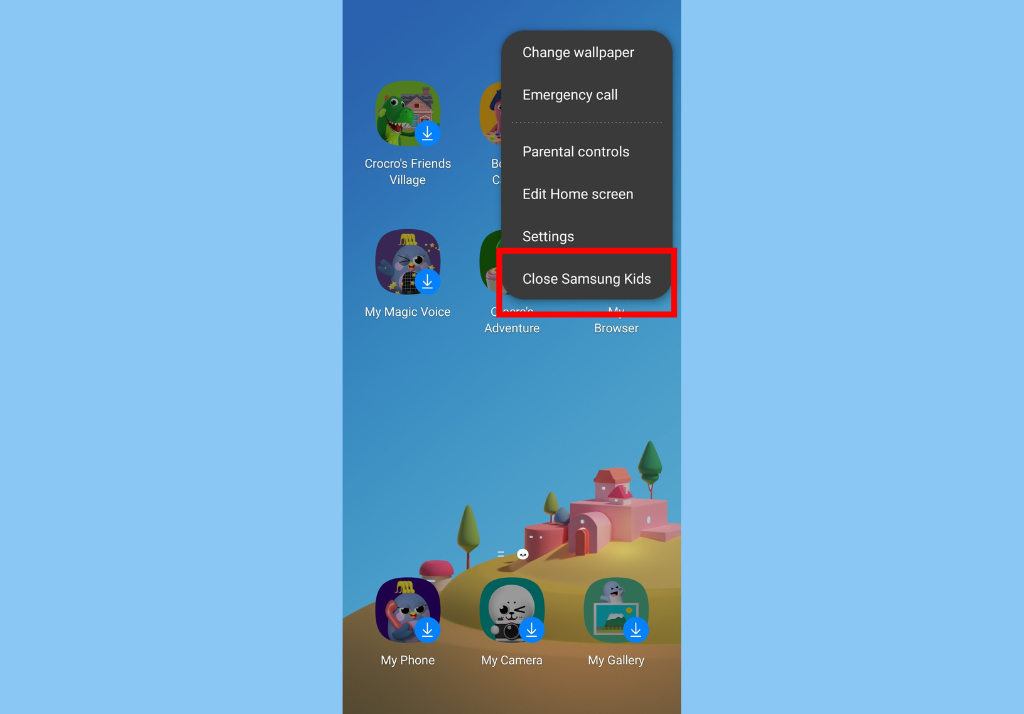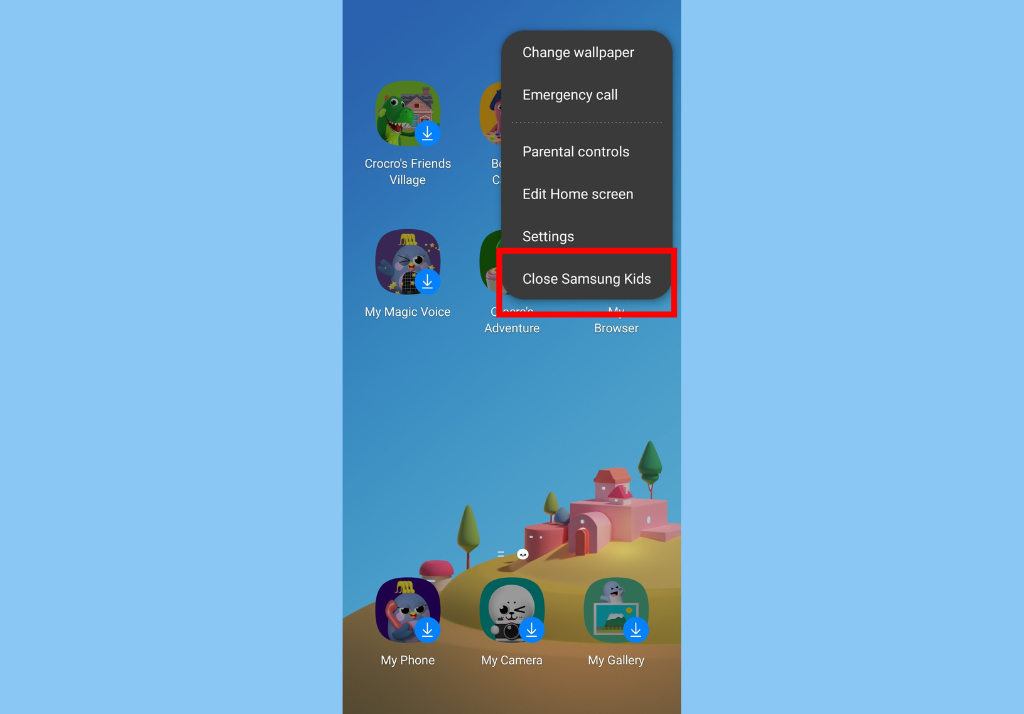What is Samsung Kids Mode?
Samsung calls it “your child’s first digital playground”. According to them, Kids Mode is a treasure trove of fun, child-safe content. When enabled, it creates a separate kid-friendly user profile for your kids. Kids Mode gives them access to apps, games, and other content that are suited for their age range. It also comes with parental control feature that allows parents to both set limits to their kid(s) usage and customizes the content they make available.
Samsung One UI 5.0: Roll-Out Roadmap, New Features, and MoreHow to Use Dark Mode on Your Samsung Smartphone
How to Enable Samsung Kids Mode on Your Samsung Device
You can access Samsung Kids Mode through Quick Settings on your Samsung device. To access Quick Settings, swipe down from the top of your screen twice.
Next, swipe to the right until you see an empty space with the + icon, tap on it.Search for the “Kids” icon at the top and drag it down to the Quick Settings area. Tap Done once you’ve moved the icon.
Now you can begin the process of enabling Kids Mode on your device. Here’s how:
Tap on the Kids icon again from Quick Settings.
Next, enable “Add Samsung Kids to the Apps screen” and then tap Next to begin.
You should see a screen that looks exactly like the Android home screen. You will also see a bunch of apps (not yet downloaded) on the screen. You can tap on any of the apps or games you like, and download them.
To disable Kids Mode, tap on the three-dot icon on the top-right corner of the home screen and select Close Samsung Kids.