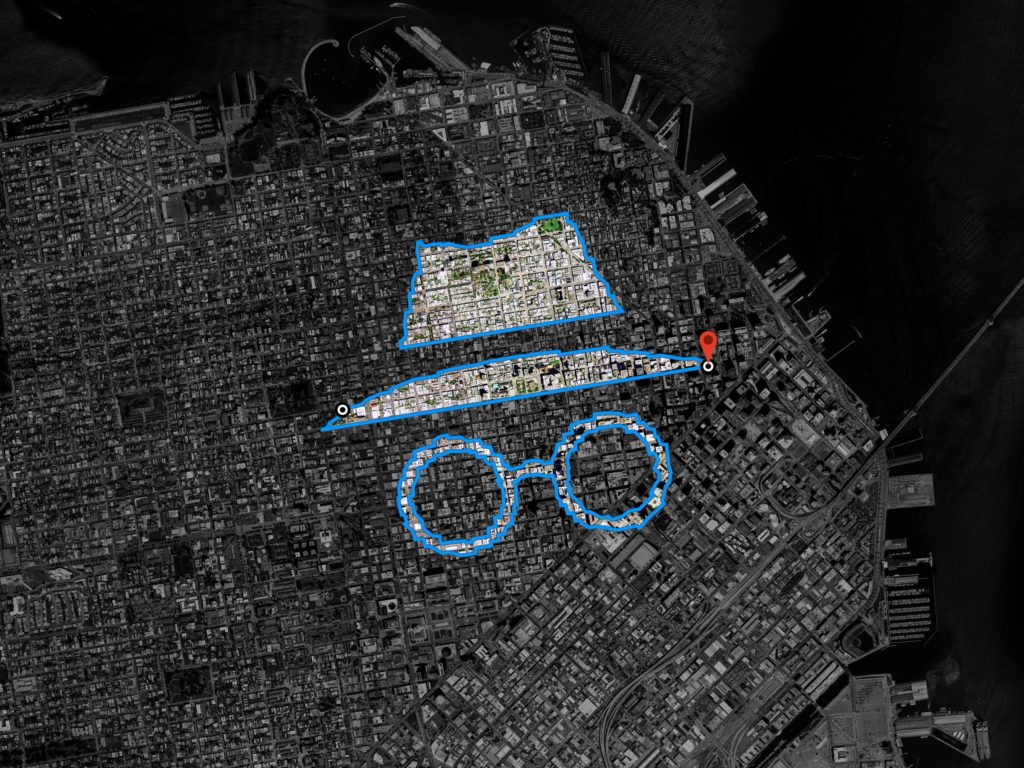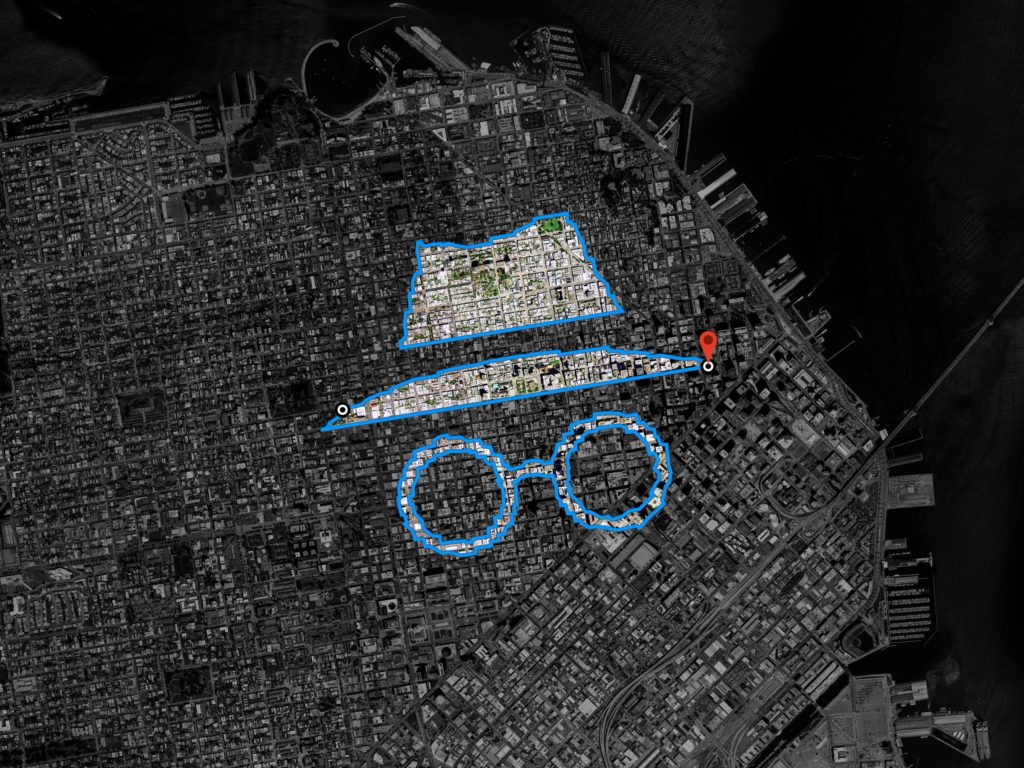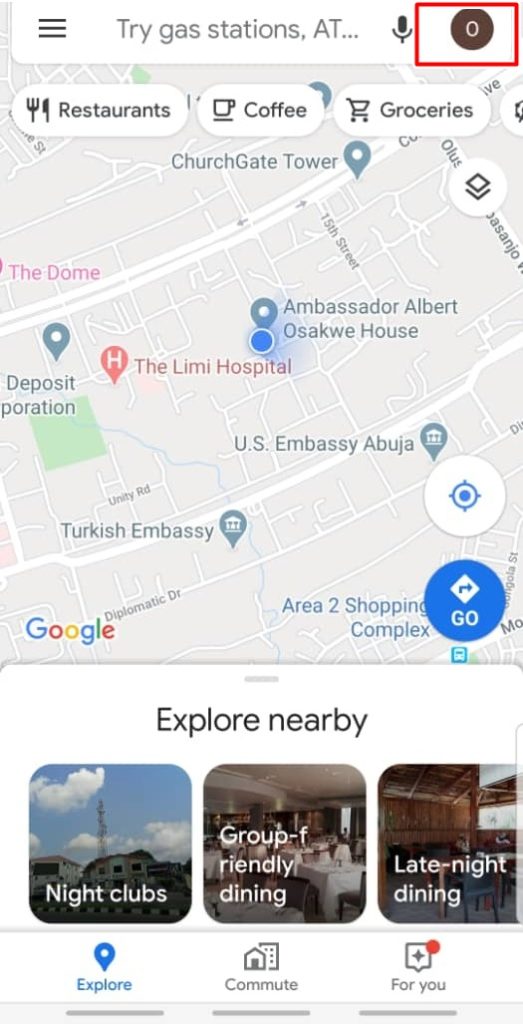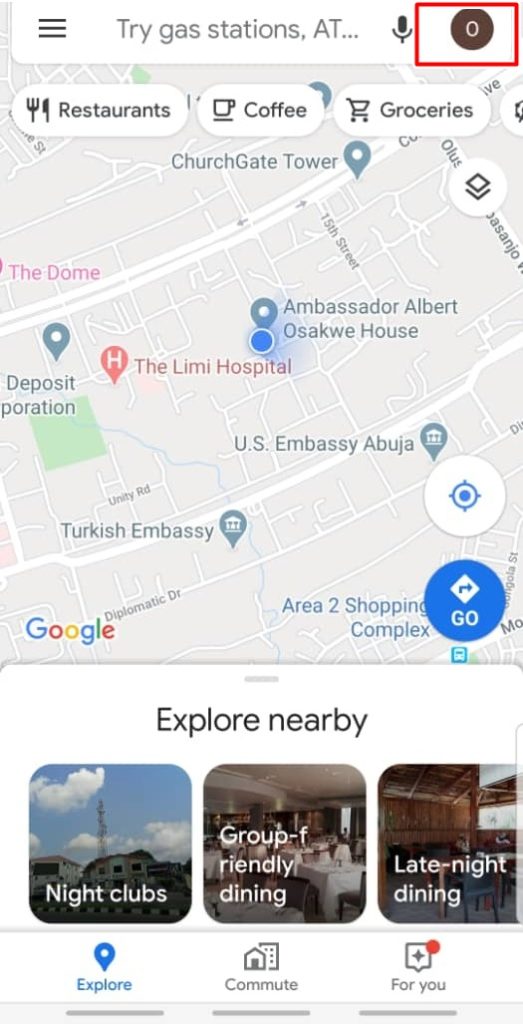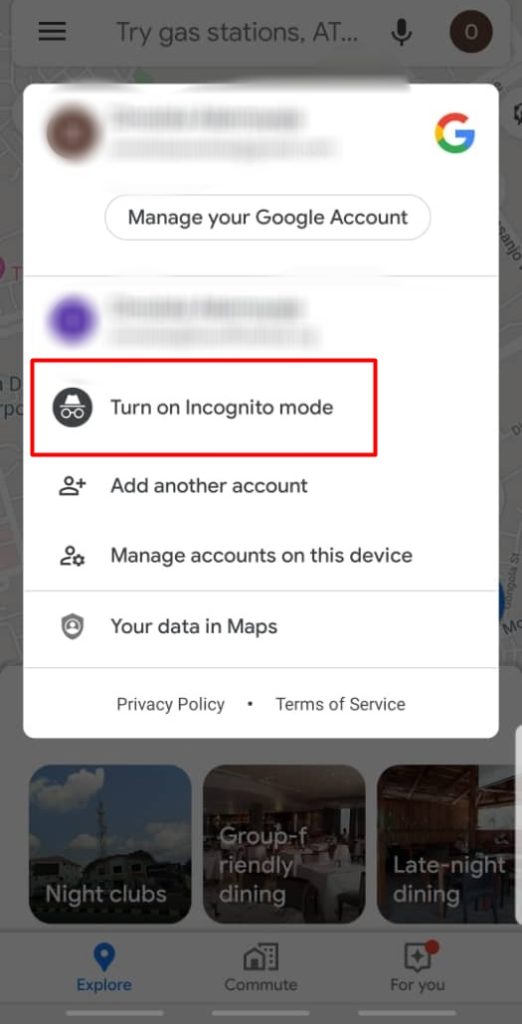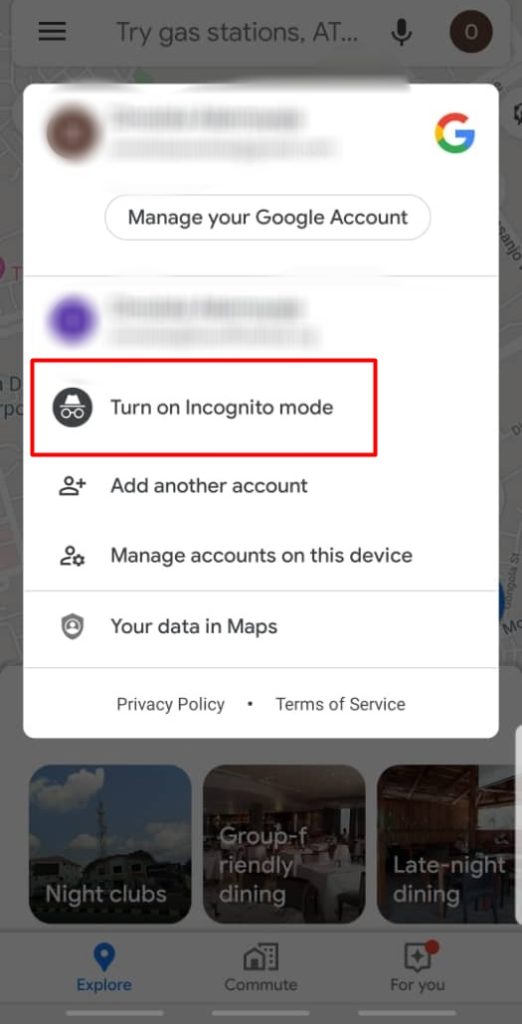However, because there have been growing concerns from Google Maps users about location tracking and other privacy issues, Google decided to introduce the incognito mode for Google Maps. Although the incognito mode prevents Google from saving certain data about you, it most definitely will still track your movement. Related Article: How to Edit a location in Google Maps
Why Use Google Maps Incognito Mode?
Search History is Disabled
There are certain times when you may not want your activity online tied to you – this is where incognito comes in. It gives you more choice and control when it comes to how you manage your data on Google Maps. Incognito Mode prevents data generated by your device from being stored to your Google Location History. For instance, say you share the same smartphone with someone, and you probably don’t want them to find out you recently searched for an adult toy store, the Incognito mode feature on the Google Maps lets you do that. Immediately you switch to Incognito on the Google Maps, a warning message pops up; “Turning on Incognito Mode in Maps does not affect how your activity is used or saved by internet providers, other apps, voice search, and other Google services.” This means you’re only masking your map browsing history in your own Google account but not from the outside world (Internet service provider, websites, etc.) Related Article: How to use Google Maps Offline when you don’t have internet
How to activate Google Maps Incognito Mode
- Next, Tap “Turn on Incognito mode”
Stay Safe, Navigate Privately
You should only use the Incognito feature when you need to navigate a location privately without being tracked. Otherwise, you lose access to some personalized Maps features like restaurants, store recommendations, etc.